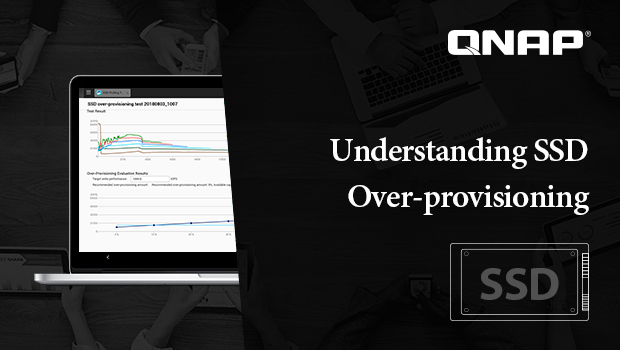
According to market research, the average price reduction of various SSDs in the first half of 2018 was 5-10%, and it is most likely to continue to decrease in the second half of the year. This will help to make SSDs more affordable for end users. QNAP continues to develop various SSD application technologies to help NAS users improve their system performance. When purchasing SSDs, some people want to buy MLC, others need to choose the controller. Although there are many factors to consider, there is a little-known factor that greatly affects SSD performance and lifetime called Over-provisioning (OP).
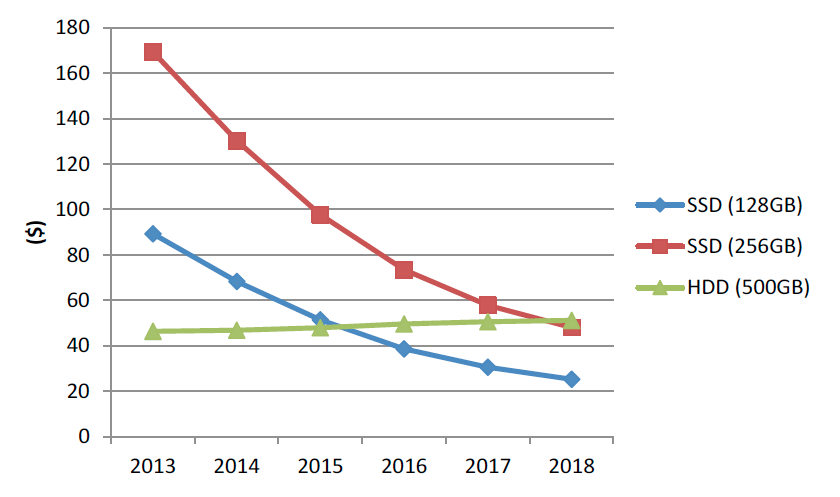
(Source: SanDisk)
Maintain the high performance of SSDs with over-provisioning.
All SSDs feature a reserved space for OP. This allows the SSD to continue writing data without affecting performance when the SSD is almost out of storage space. However, if this reserved space is used up, the SSD needs to reorganize its internal data before any new data can be written. This data reorganization can have drastic impacts to both SSD performance and lifetime. SSDs with insufficient OP reserved space is like a restaurant where the staff do not have enough time to clean up the tables left by customers who have just left, resulting in guests waiting at the door. With additional reserved space for OP, it is like opening separate tables for new customers.
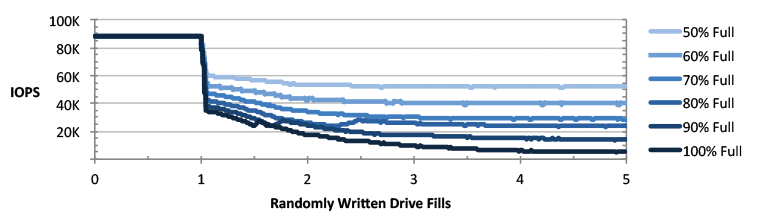
(Source: Micron)
Due to cost considerations of SSD manufacturers and general usage cases, SSDs intended for general consumers only provide a minimal reserved space for OP. For a larger OP reserved space, expensive enterprise-level SSDs are required. Additional space for over-provisioning can be reserved at the OS level (or by other software). Research by mainstream SSD manufacturers has shown that on a 512 GB consumer-level SSD, an additional 5% reserved space for OP can more than double the lifespan (write endurance) of an SSD, and improve performance by nearly 100%. However, it can be complicated to set up OP.
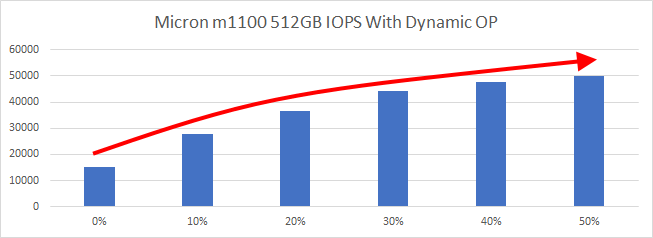
(Horizontal: OP amount; vertical: performance in IOPS. Tests performed internally by QNAP. Results may vary depending on usage environment and hardware/software configurations.)
Allocate extra space to OP to attain enterprise-grade performance and lifespan on consumer-grade SSDs.
From QTS 4.3.5, you can allocate up to 60% of the capacity of an SSD to OP. This not only allows consumer-grade SSDs to attain similar performance and endurance of enterprise-grade SSDs, but it also enables users to configure sufficient OP space to ensure higher performance in various applications. QTS 4.3.5 also has an SSD Profiling Tool for users to test the abilities of their SSDs. The SSD Profiling Tool displays recommended extra OP space settings, making it easier to attain dependable performance and lifespan improvements of SSDs.
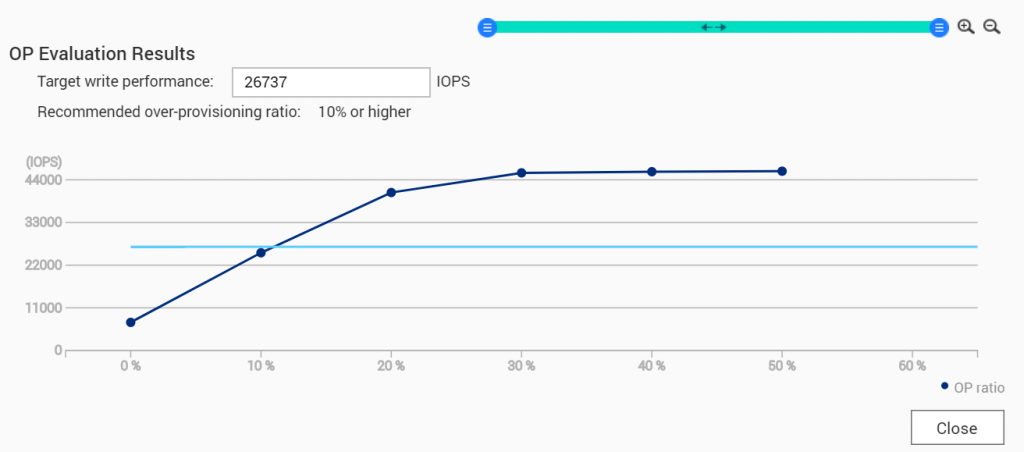
(SSD Profiling Tool test results)
Optimize your QNAP NAS with SSDs. Benefit from higher performance at now-affordable price points.
With falling SSD prices and the additional OP configuration in QTS 4.3.5, the time is right for business and home users to consider adding SSDs to their QNAP NAS. With higher speed and lower latency, SSDs provide a boost to every application imaginable on NAS – whether it is multimedia and file backup for home users, or virtualization, databases, and server tasks of business users. QNAP provides various hybrid storage NAS, including the TS-963X with five 3.5-inch drive bays and four 2.5-inch drive bays, and the TS-332X with three 3.5-inch drive bays and three M.2 SATA SSD slots. QTS also supports SSD caching and Qtier auto-tiering layering, helping you to further optimize the storage performance of your QNAP NAS.
For more information, watch the QNAP video “QTS 4.3.5 preview: Enhance your storage to maximize performance“.
*SSDs are sold separately. Some QNAP NAS models use M.2 SATA/PCIe NVMe SSDs with QM2 expansion cards (sold separately). M.2 PCIe NVMe SSDs installed directly to the NAS can only be used as part of an SSD cache. SSD OP can only be configured when a new storage pool or static volume is being created. For details, refer to our SSD OP white paper: https://view.publitas.com/qnap-1/ssd-over-provisioning-white-paper/page/1
How do you enable it though? I haven’t been able to figure this out. Clicking “SSD Overprovision” in QNAP web administrator just brings up a performance test? WHERE IS THE DOCUMENTATION, QNAP?
Pretty sure its on Storage Pool creation (which is annoying)