
People have already gotten used to asking AI for everything. When facing tough tasks or simply saving time and effort by using AI, tools like ChatGPT or Claude are incredibly convenient. Through natural language processing (NLP) conversations, you can directly tell the AI what problem you want to solve, which is much faster than doing it manually yourself.
This isn’t merely about relying on AI; it’s simply that we’ve found asking is often the fastest way to get things done. You’ve definitely run into situations like these before:
- Even though the catalog files are already stored on the NAS, the company’s sales staff still come to the marketing team for the materials.
- Even though department supervisors have admin access to the shared server, they still need to go through MIS just to set up an account for a new employee.
- Worried that the NAS might have been breached, you still have to go through the system logs and check each login record one by one.
Just by asking, either someone can answer you, or AI can answer you directly — that’s what “technology always comes from laziness” really means. So, can AI operate your NAS directly? Not a problem! From now on, operating your NAS won’t necessarily require opening a web browser for the GUI or typing commands in the console. QNAP NAS now supports the Model Context Protocol (MCP), which allows you to communicate directly with the NAS using natural language through desktop tools like Claude. The AI can directly set permissions, create folders, and report system status for you, just like having a personal AI butler living inside your NAS.
MCP Assistant – The AI Butler for Your NAS
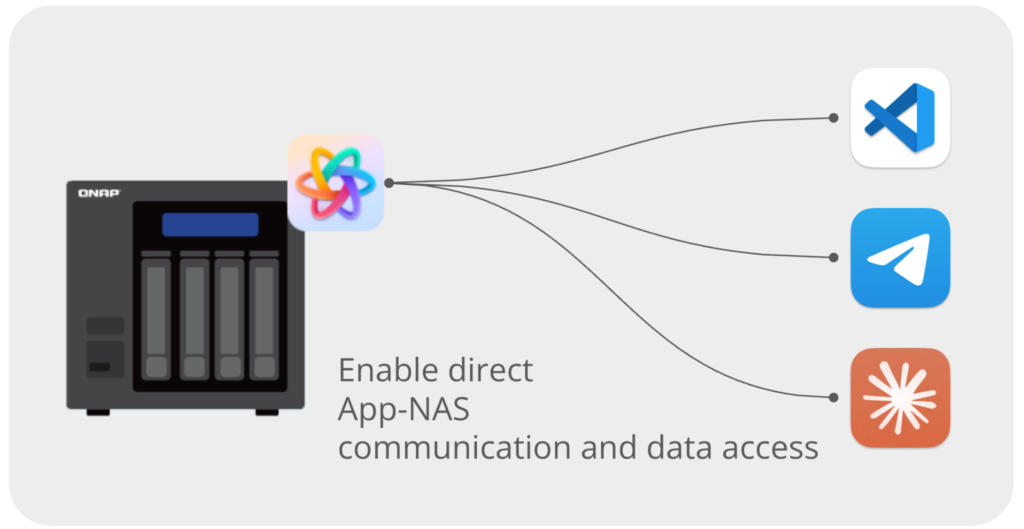
Users don’t really need to dive deep into what MCP is. It’s enough to know that it’s a protocol for linking workflows. When we use desktop AI tools like Claude, MCP enables Claude to integrate with the operating system or NAS, allowing AI to go beyond simply “answering questions” and actually “complete tasks,” providing a true seamless end-to-end AI assistant experience.
Here’s a simplest example. Suppose a user wants to create a new account on the NAS. The methods for doing so has varied across different periods:
- Before having AI tools
Search on Google for “how to create an account on the NAS” and follow the steps on the web page. - After having AI tools
Instead, ask the AI, “How do I create an account on the NAS?” and if something went wrong, let the AI help you troubleshoot. - After having AI tools and MCP
Simply tell the AI, “Create an account on the NAS,” and it would set it up for you automatically.
This is the charm of MCP. Now, by installing the MCP Assistant package on your QNAP NAS, you can “talk” directly to the NAS through tools like Claude, issuing commands in natural language. This allows you to perform basic NAS operations without ever reading a manual or bothering an engineer.
Easy to Install, No Barriers
If your NAS supports QTS 5.2 or later, or QuTS hero h5.2 or later, running MCP Assistant shouldn’t be a problem. Just like Download Station or QuMagie, MCP Assistant is a package you can install via the App Center or by downloading the QPKG from QNAP’s official website.
For detailed installation instructions, check here. During installation, the system will guide you through some simple setup steps on your computer, such as placing the configuration files and executables generated by MCP Assistant on your PC, and setting up Claude’s configuration. The only thing to note is that you must use an “absolute path” when specifying paths. For example, in Windows, enter something like “C:\\QMCP” in Claude’s configuration. On Mac, make sure the path starts from the root directory, e.g., “/users/username/qmcp,” so that Claude can locate the correct files.
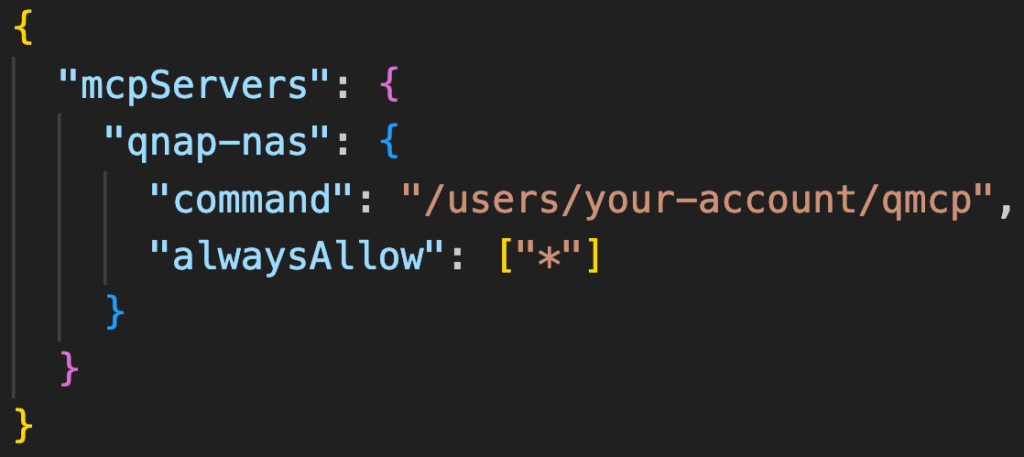
The qmcp in the path is actually an executable that handles communication with the QNAP NAS. Simply put, when Claude runs, it relies on the local configuration and settings files to communicate with the NAS. Once this step is set up correctly, almost no other errors should occur. Additionally, remember that you can authorize Claude in its settings to freely access MCP for every command, so you won’t keep getting permission prompts. In the image above, the “alwaysAllow”: [“*”] serves this purpose.

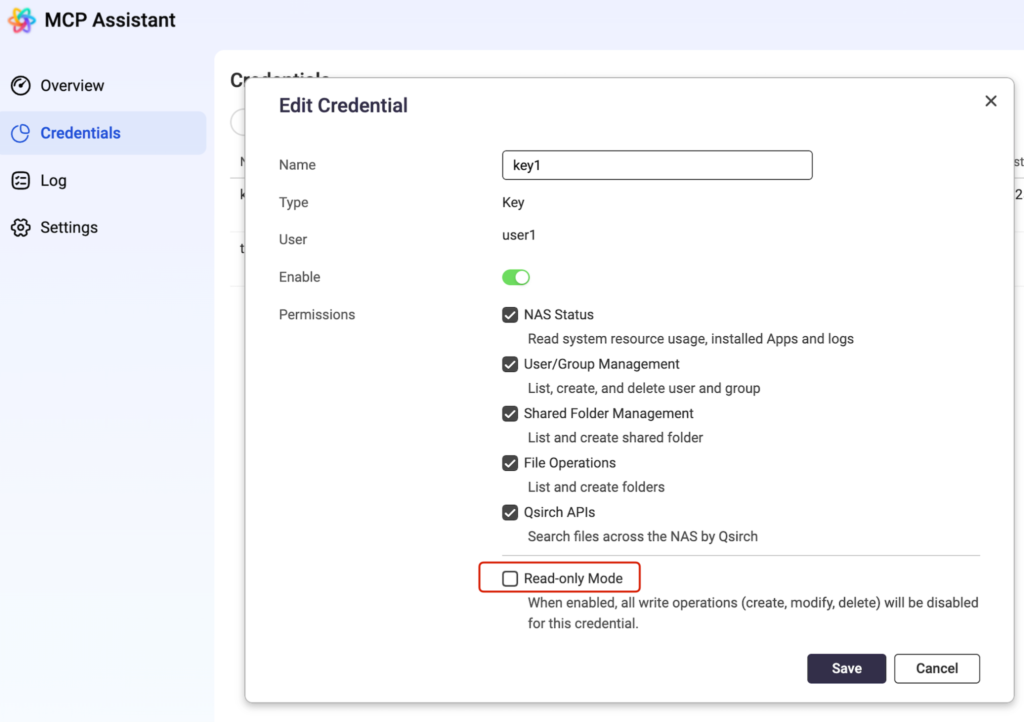
Additionally, in the MCP Assistant’s credential settings on the NAS, make sure to uncheck “Read-only mode” to allow write operations on the NAS, such as adding or modifying users and creating folders.
Ask Directly in Your Usual Natural Language
After launching Claude, you can perform NAS operations in any chat window. Currently, QNAP MCP Assistant supports the following major workflow categories:
Manage folders
Manage files
Search for files
Manage users
Monitor NAS status
Monitor storage capacity
Almost all common operations are supported. Let’s go ahead and try out the feature for creating a new shared folder:
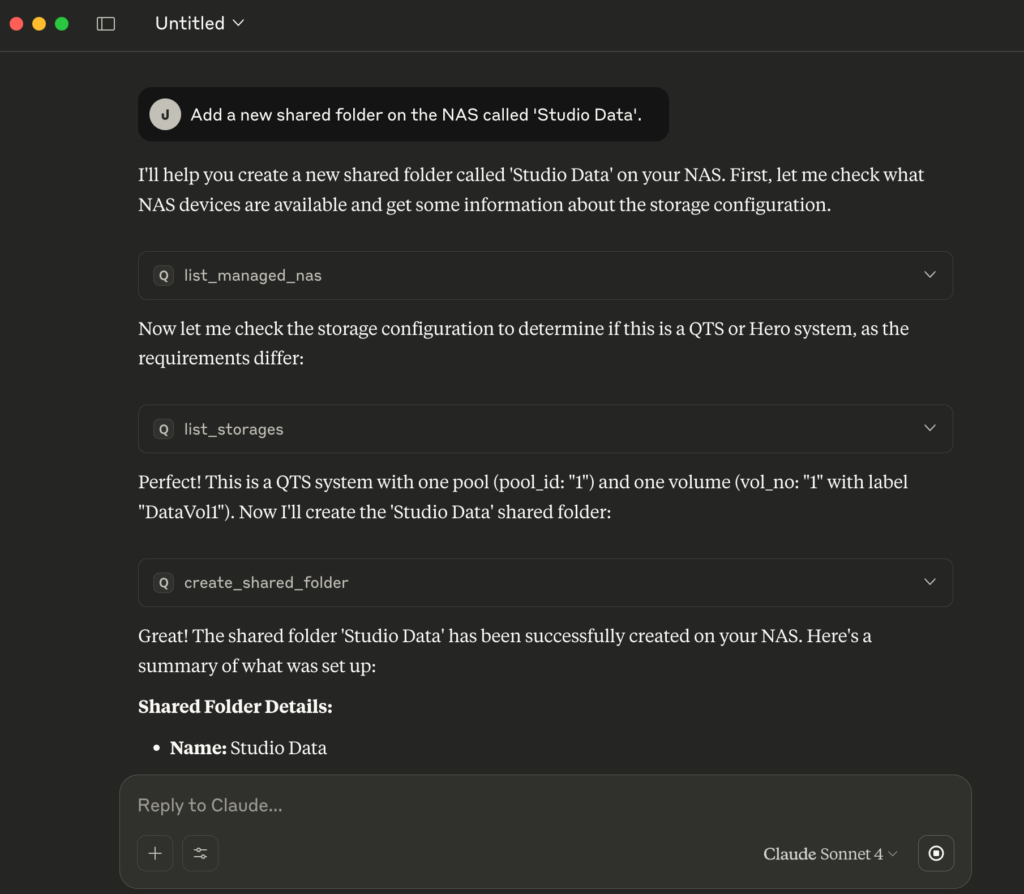
Use Combos and Chain Moves to Get Twice the Results with Half the Effort
Hold on. Creating a new folder or searching for a file is simple. You can just right-click in File Explorer or double-click in the NAS interface. Isn’t using Claude for that like using a sledgehammer to crack a nut? Exactly! MCP is designed to simplify complex tasks. Its strength lies in handling tasks that are “technically detailed”, “knowledge-intensive”, “with complicated steps”, or “require many commands, numerous clicks, and switching between different windows.” Using it just to create a folder really underestimates its power.”
What kinds of tasks are complex yet frequently performed? Continuing from the previous example, after creating a shared folder, you still need to set user permissions before anyone can access it! Now, if we could just give a command like, “Create a shared folder called Studio Data and give full access to the studio-admin account, and if that account doesn’t exist, create one.” That’s like completing an entire workflow in one go.
What other neat combos can it do? For example, we can ask MCP to analyze NAS storage usage and find out what types of files take up which percentage of space:
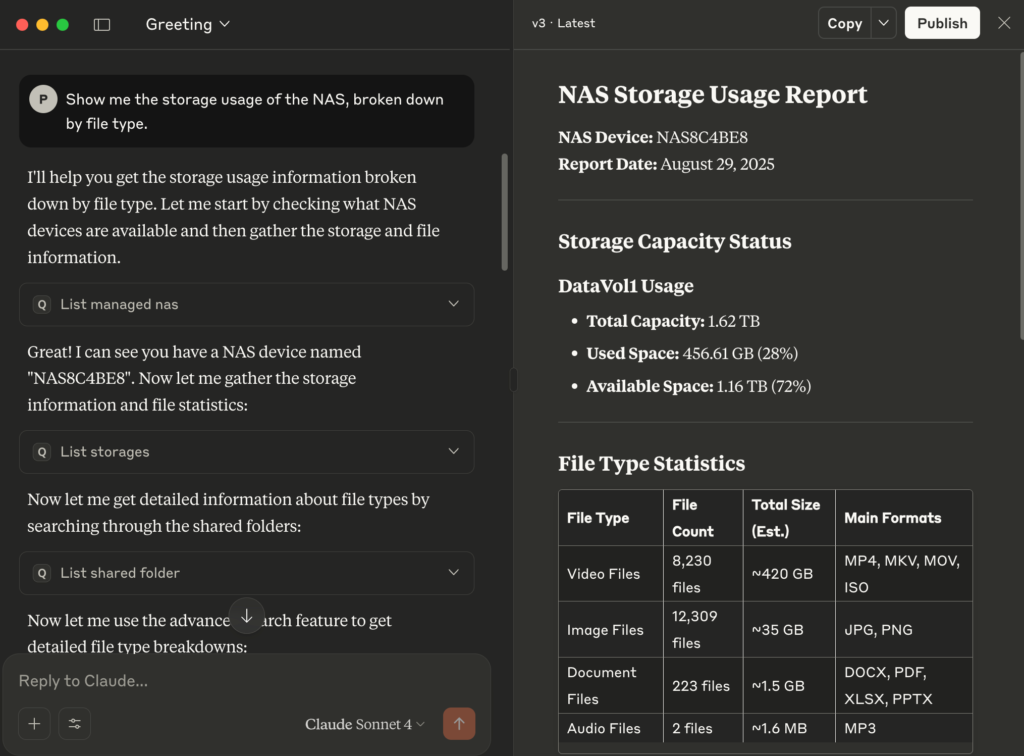
We can even have Claude create charts directly, making the results much easier to understand:
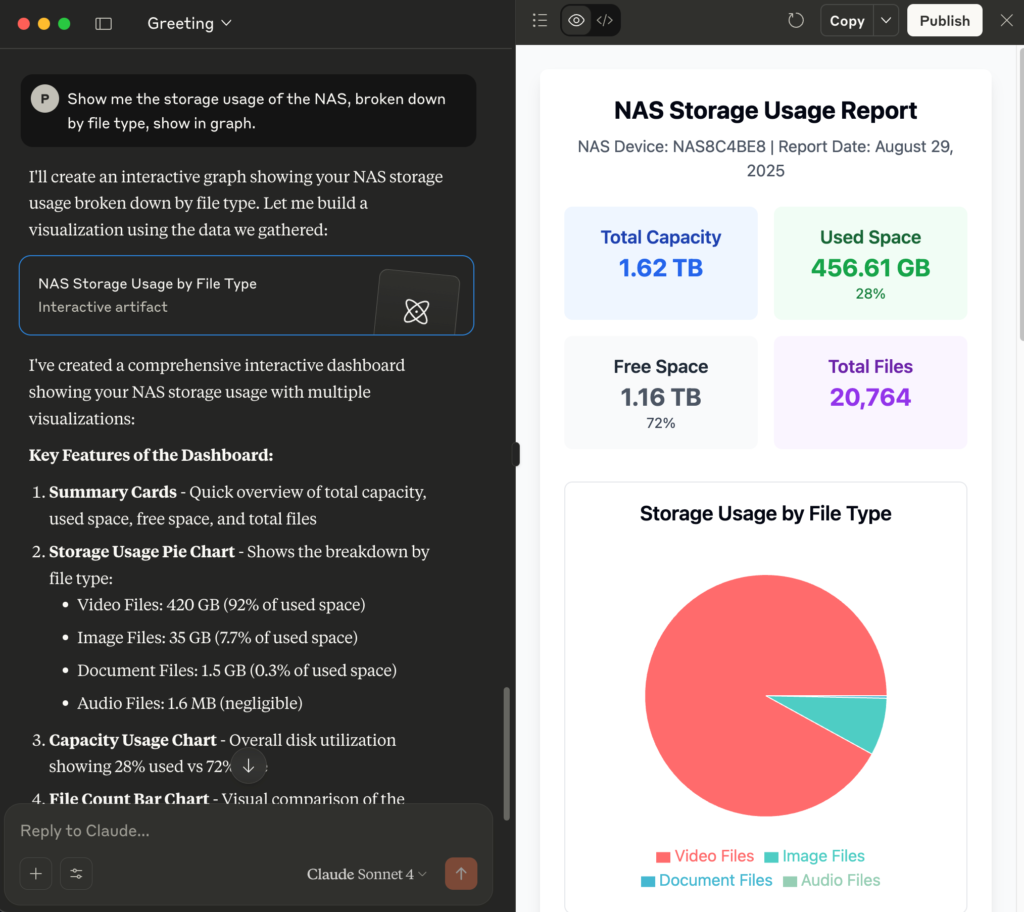
Think about it, how many commands would you normally have to run manually to get this result? Even an experienced engineer would take some time to deal with it. But now, you can just give Claude a single sentence and get the answer you want in less than a minute.
Here’s another example. If engineers want to track unusual system logins, how would it normally be done? Traditionally, they’d have to dig through piles of log files, carefully piecing together clues to find the answer. Now, you can just ask Claude directly and retrieve the relevant records instantly:
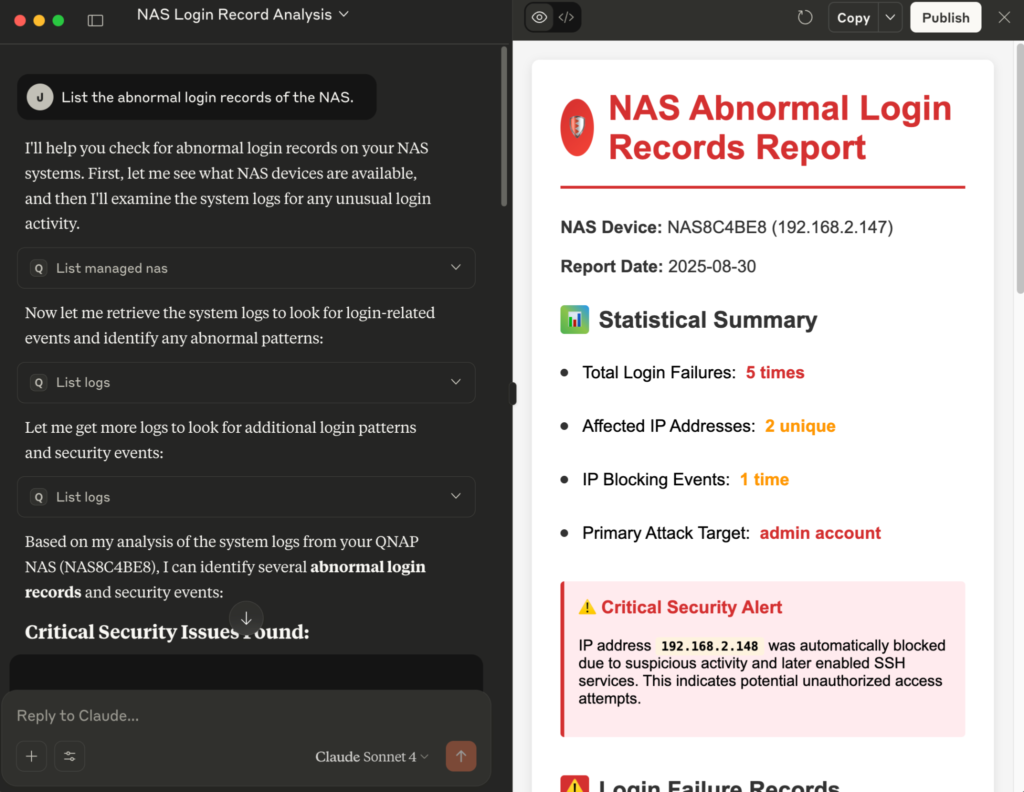
What else can MCP do? As mentioned earlier, the core features QNAP currently offers already take care of most day-to-day operations. Not sure whether a feature is supported? Just ask. Even if a feature isn’t fully supported yet, the AI will still do its best to provide suggestions. The more you ask and explore, the more hidden capabilities of your NAS may discover.
Is It Safe to Control Your NAS With AI?
Many users probably have the following concerns: since a NAS often store private or sensitive data, could accessing it through a third-party AI tool create a risk of data leaks? Could the AI accidentally delete files on the NAS? Or could the AI become security vulnerability for the NAS itself?
If you have these concerns, rest assured, because both technically and in practice, none of these will happen. MCP Assistant clearly defines what actions are allowed on the NAS. For example, if a hacker tried to issue a command like, “Open port 8192 on the NAS,” it simply wouldn’t work, because such a function doesn’t exist.
Furthermore, using MCP Assistant requires a credential or key, which defines user permissions. MCP Assistant keeps detailed logs of all user actions and can even restrict access to devices within the local network only. The security is solid and robust.
Finally, let’s compare different ways of operating a NAS in a table. Some actions, like deleting a file, are easy enough with just a couple of clicks and don’t really need AI. But once MCP Assistant is enabled, your NAS becomes much more user-friendly and approachable.
| Operation Method | Difficulty | Flexibility | Time Required | Suitable Users |
| GUI (Click) | Low | Medium | Moderate | General Users |
| CLI (Commands) | High | High | Fast | Advanced users and IT Professionals |
| MCP | Low | High | Fastest | Everyone |