

QNAP High Availability (HA) is QNAP’s real-time redundancy solution, allowing two NAS devices to connect via network cables and form a virtual cluster. When one NAS service is interrupted, HA can automatically fail over and restore service. In this demonstration, we will test the operation and effect of “Active-Passive HA.” Typically, when a single device fails, services can be restored within 90 seconds, and data being transferred via SMB can resume automatically after a temporary pause.
Overview and Setup

HA has hardware requirements, which can be checked in the referenced setup guide. For this test, we used a QNAP TVS-h474 paired with TOSHIBA N300 series NAS-specific hard drives. The N300 6TB is a 3.5″ mechanical drive operating at 7,200rpm with a 512MB buffer. Thanks to the tool-free trays of the TVS-h474, installation is quick. Each NAS was equipped with three N300 6TB drives configured into a RAID 5 storage pool.

To set up HA, the two NAS units must have identical models and hardware specifications. HA synchronizes data between the two units to enable seamless failover. In this article, we used two QNAP TVS-474 units and six TOSHIBA N300 hard drives. For a full list of supported hardware, see the provided reference.
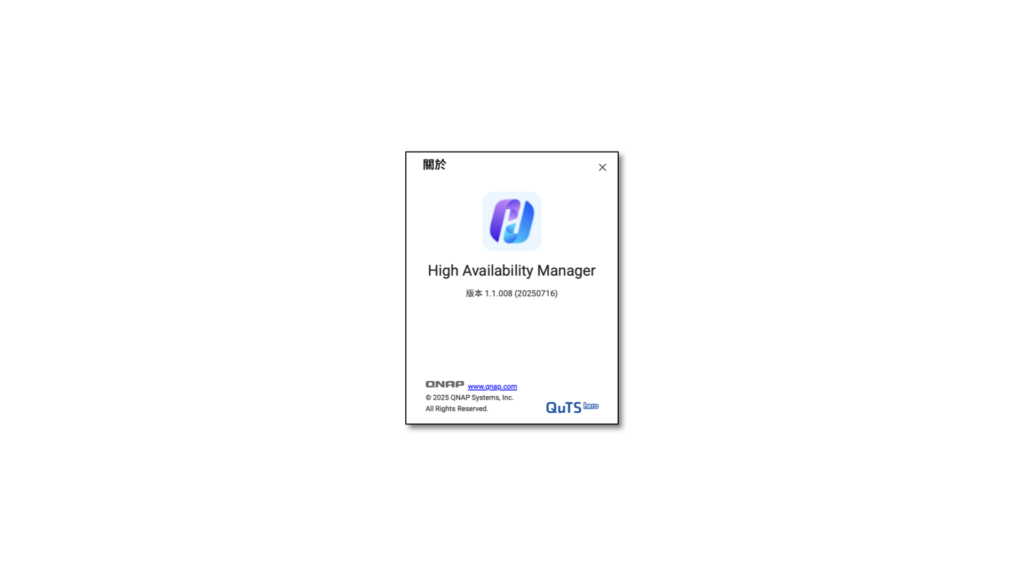
Since HA operates via an application, you need to download the “High Availability” app from the App Center. The prerequisite is that the operating system must be QTS hero version 5.3 (public beta) or higher.

The wiring setup is as follows. For clarity, cables are color-coded. Both NAS units must be on the same switch and subnet. Blue cables connect each NAS to the switch, while a black cable directly connects the two NAS units to establish a Heartbeat link. This Heartbeat connection ensures real-time data synchronization. If one unit fails, the other can quickly take over to maintain service.

We simulated failures by physically unplugging and reconnecting network and power cables, covering scenarios such as device failure, network disconnection, and power outages.
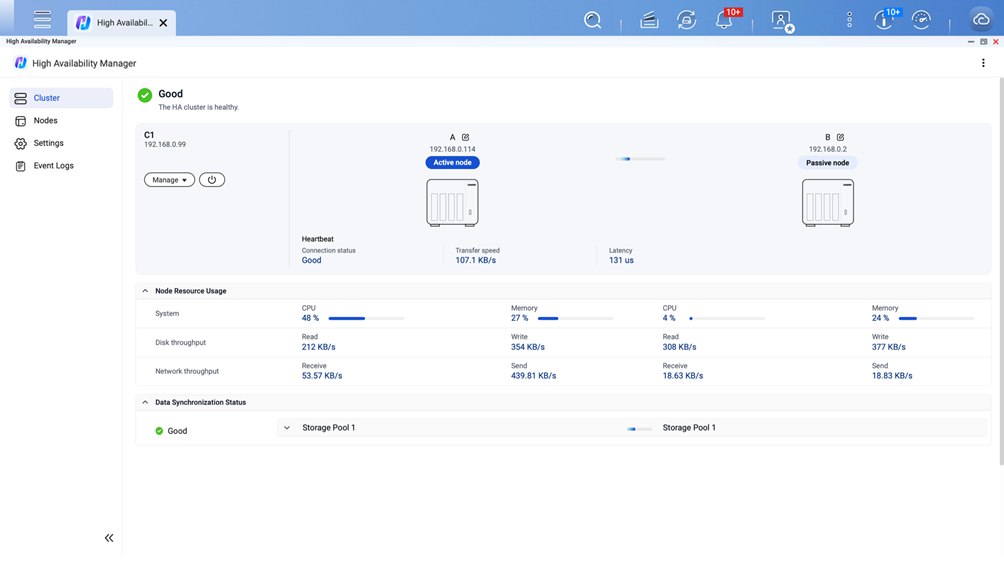
Once setup is complete, the High Availability App homepage shows the cluster created by the two NAS units, named “C1” (the name can be customized during configuration). The homepage resembles a dashboard, listing the status of both the active and passive nodes, including CPU and DRAM usage, disk read/write speeds, individual network connection speeds, and the transfer speed and latency between the two NAS devices.
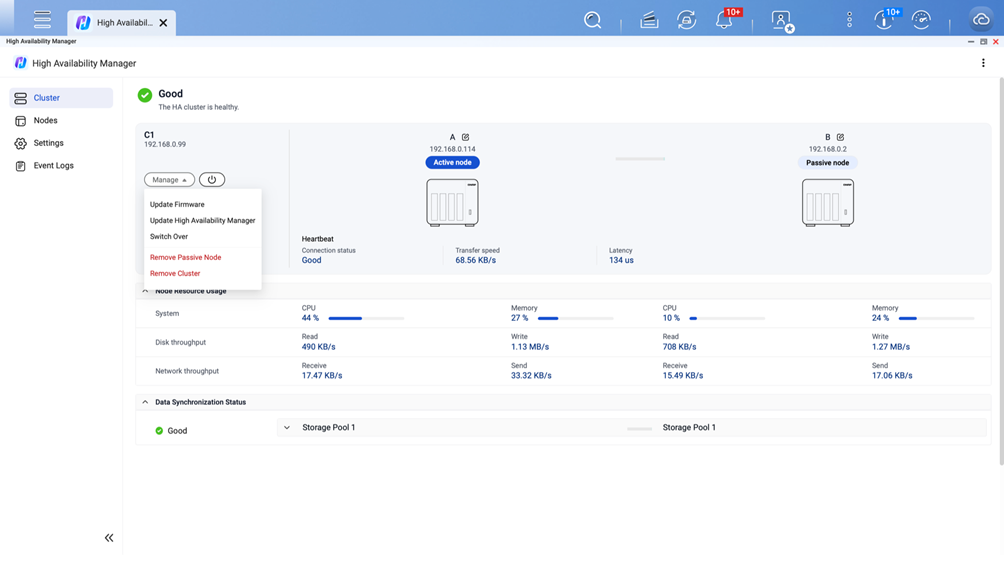
From the panel, you can manage the cluster — for example, updating firmware, updating the HA app, switching between active and passive nodes, removing the passive node, or deleting the cluster. When shutting down, you can also power off or restart both NAS units simultaneously through the cluster.
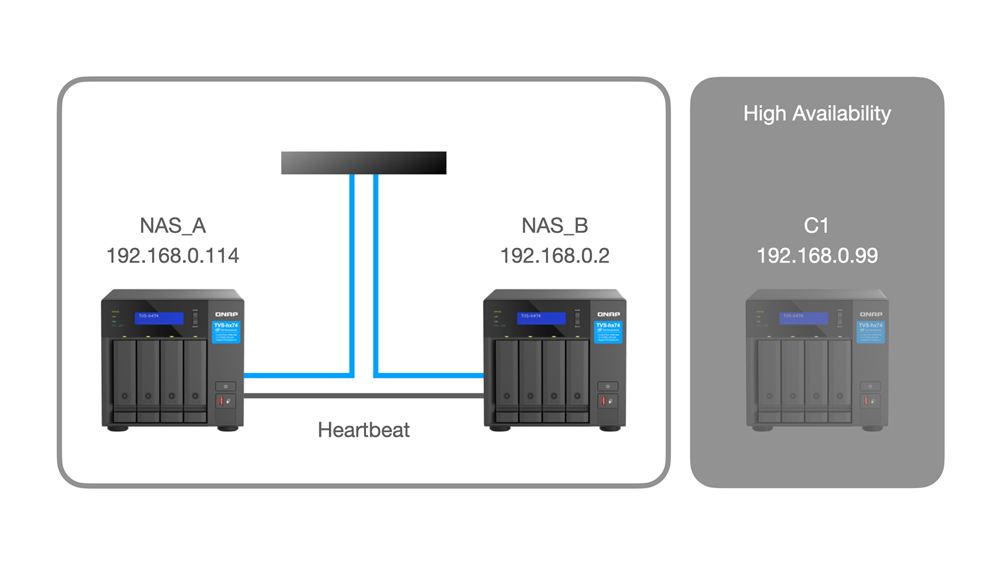
In this setup, the active node’s IP is 192.168.0.114 and the passive node’s IP is 192.168.0.2. The High Availability Manager created cluster “C1” with a cluster IP of 192.168.0.99. This C1 behaves like a virtual NAS — it can stream media and handle file uploads and downloads.
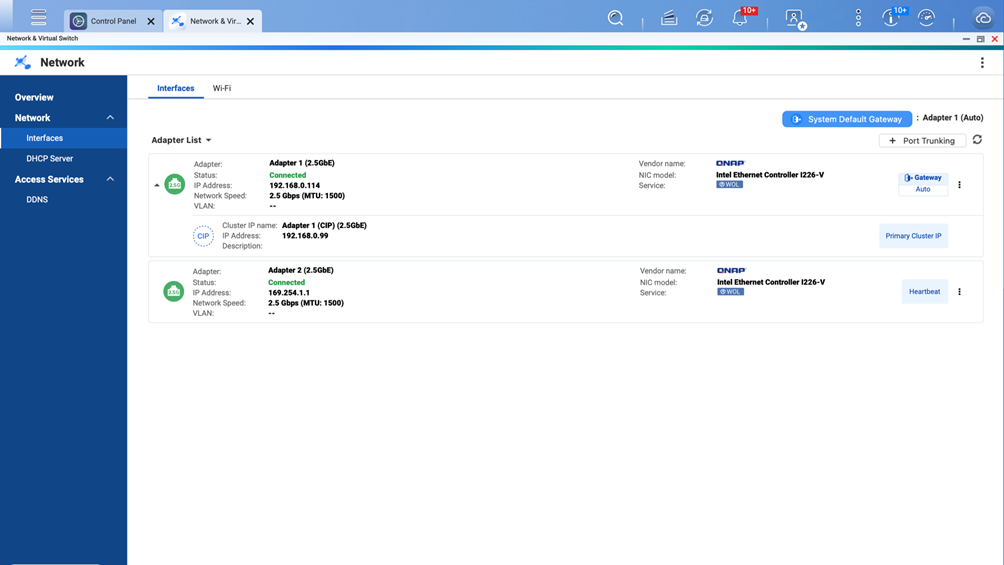
In the “Network & Virtual Switch” interface, you can also see the current network connections, including the virtual HA cluster at 192.168.0.99.
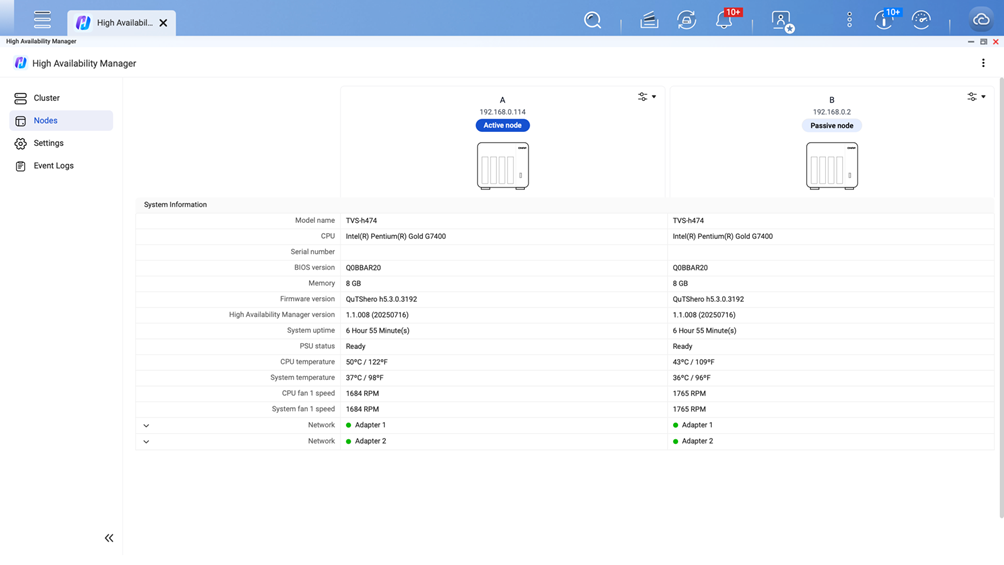
In the left-hand “Nodes” panel, you can view basic information for both NAS devices, including model, CPU, memory, serial number, BIOS version, operating system version, and HA version. It also shows fan speeds, key temperatures, and network status. From here, you can also shut down or restart individual NAS devices.
Active Node Disconnection Scenario
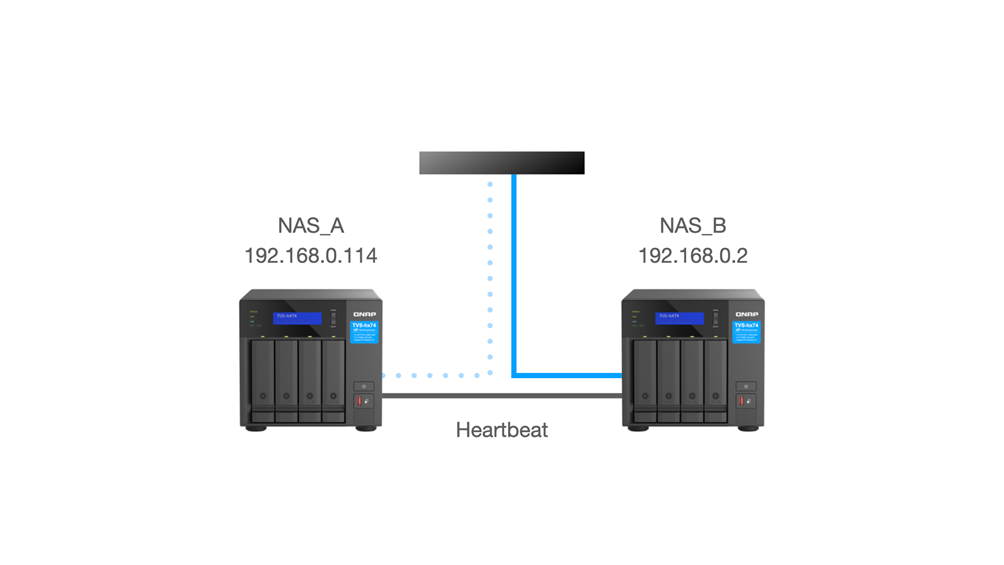
In the test, we manually unplugged the network cable between NAS_A and the switch to simulate a disconnection.
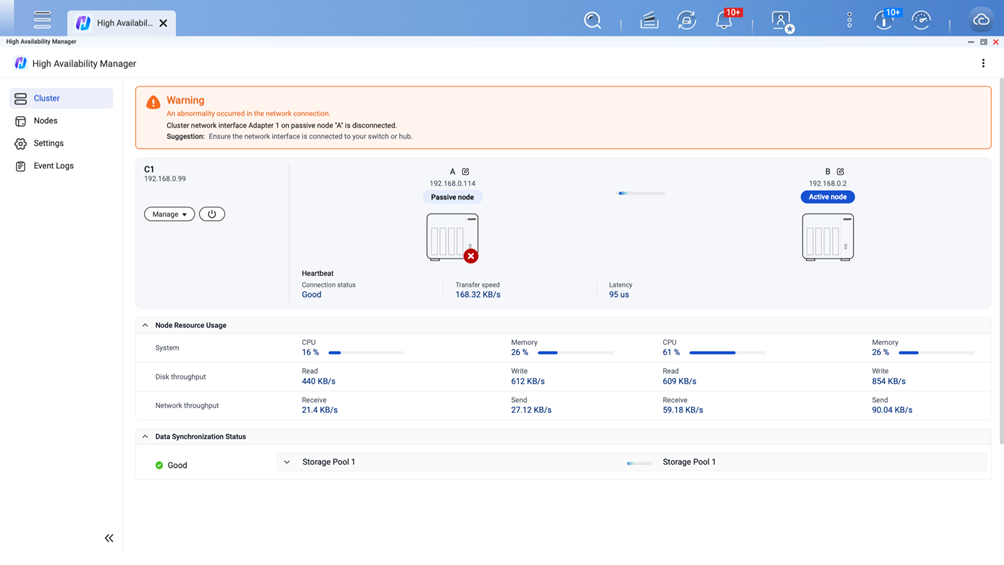
Shortly after, the HA control panel displayed a warning that NAS_A had disconnected. The system automatically switched the active node to NAS_B, completing the failover in 89 seconds.
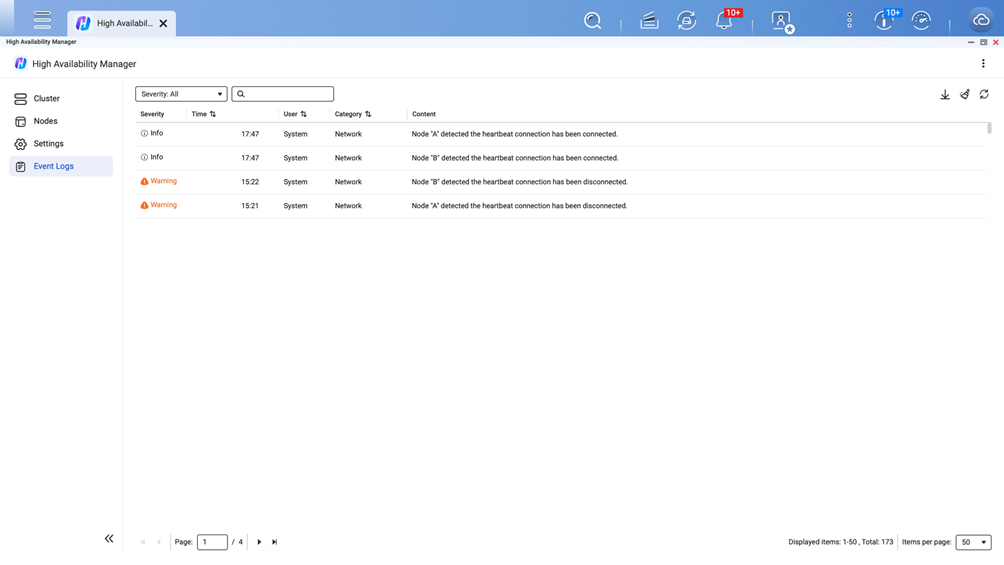
After the issue occurred, the warning record could also be found in the “Event Logs” section of the left-hand menu.
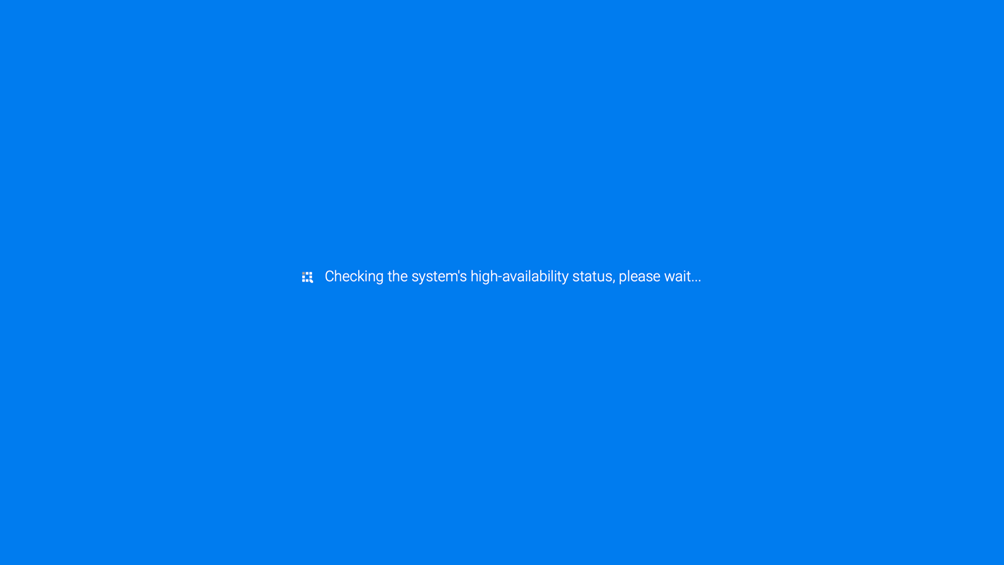
After reconnecting the network cable, the screen displayed a blue background with white text reading “Checking system high availability status.” From reconnection to the HA system completing the switch back and resuming operation, it took about 74 seconds.
Passive Node Disconnection Scenario
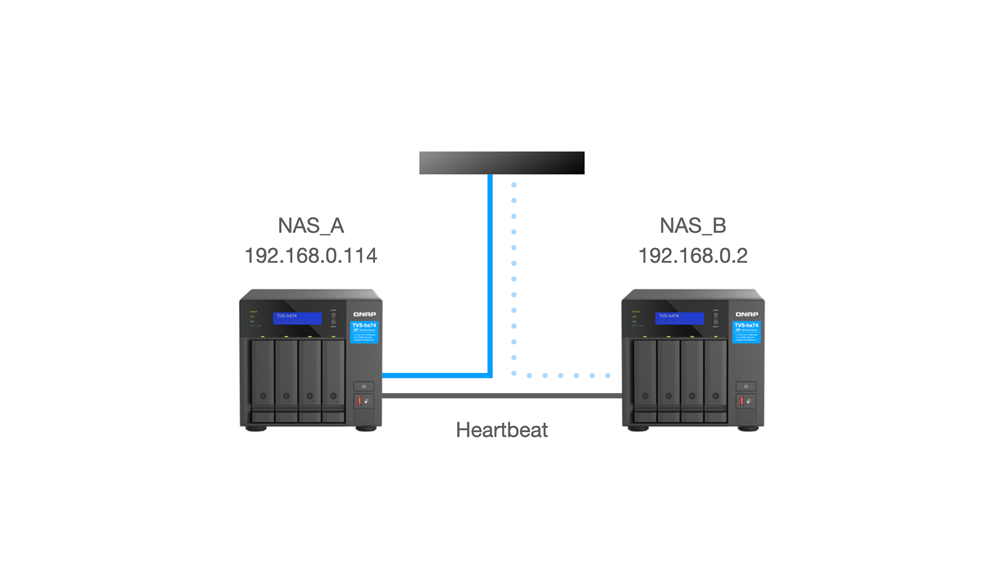
We manually unplugged the network cable between NAS_B and the switch to simulate disconnection.
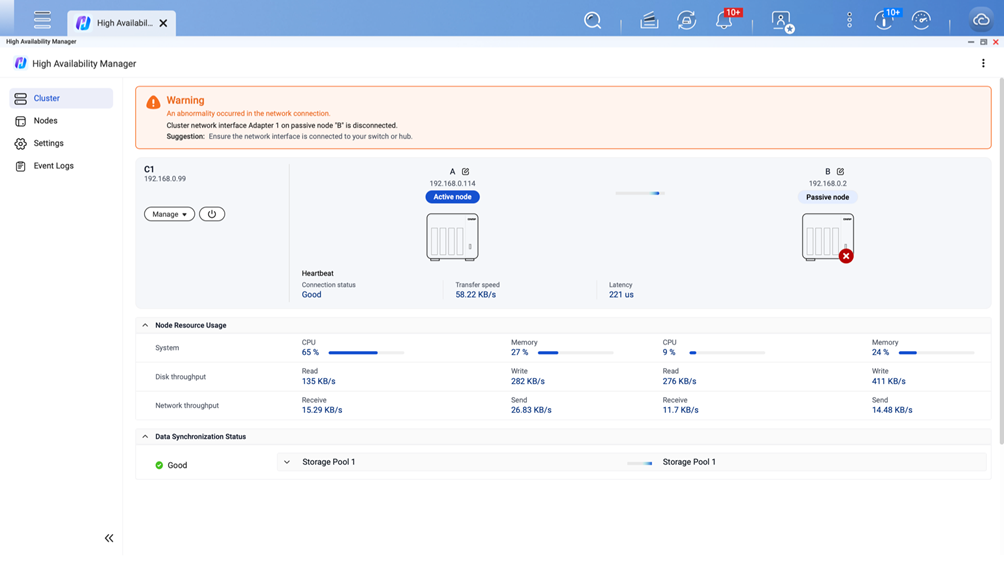
After NAS_B was disconnected, services were restored in about 82 seconds.
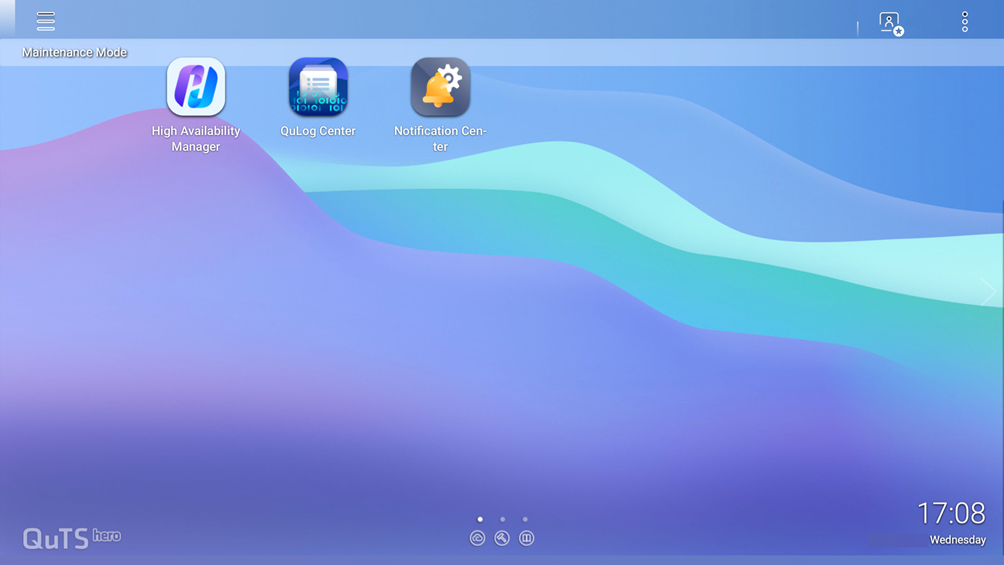
If you log into the passive node’s QuTS hero homepage while HA is running (in this case via 192.168.0.99), you will see it in “Maintenance Mode.” However, the High Availability interface remains accessible.
Heartbeat Disconnection Scenario
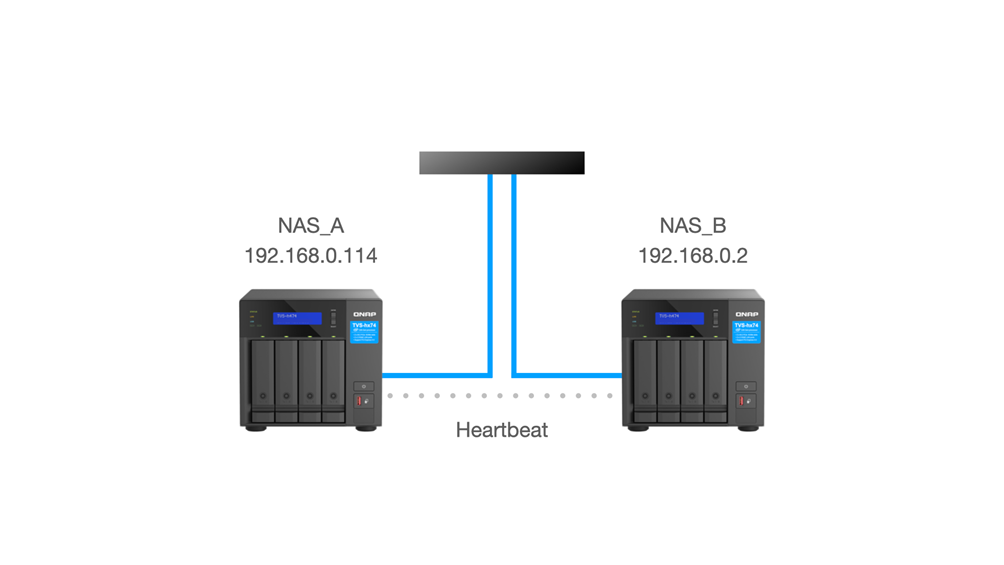
Of the three network cables, the third Heartbeat link may also fail for various reasons. Here we simulated disconnecting this link.
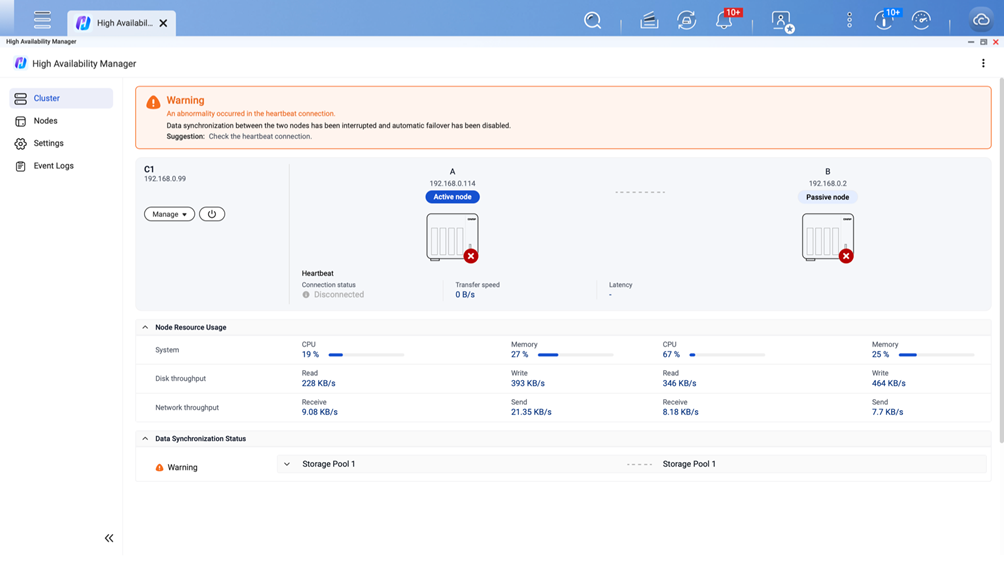
The interface displayed a warning showing that the connection between the two NAS devices had been interrupted, and their basic status could not be displayed. However, in this situation, the impact on usage was minimal. For example, when streaming a video, even after the Heartbeat link was disconnected, skipping rapidly to any point in the video still played immediately without interruption. For file uploads or downloads in progress, there was almost no impact — the files continued transferring.
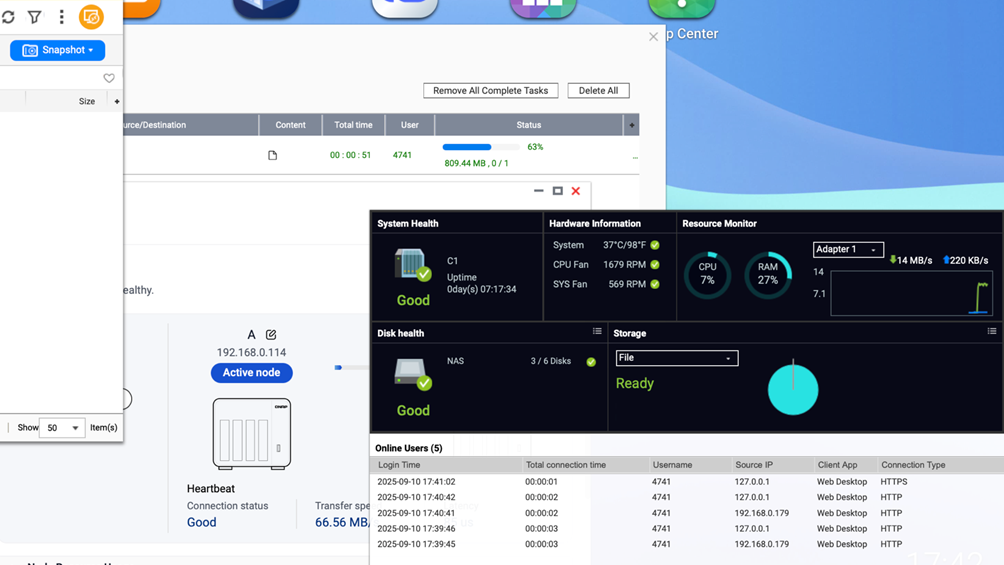
If what gets disconnected is the blue cable (the NAS-to-switch connection), and the outage is brief — around 3 to 5 seconds — then HA may not initiate a failover, and the file transfer task could continue to completion without interruption.
HA Causes SMB Services to Pause but Not Break
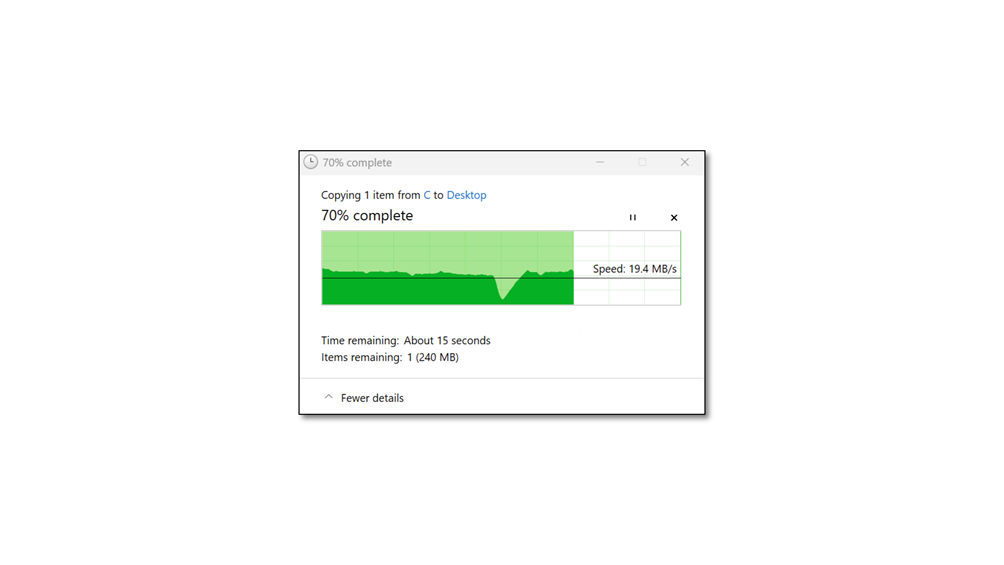
When transferring via SMB protocol, if the active node goes offline mid-transfer, the file will temporarily pause. However, within 90 seconds, it will resume and complete automatically without starting over. In the transfer speed chart, you can see a dip (valley), representing the pause. A practical example: an editor is downloading 200 media files from the NAS and leaves the computer unattended. If the NAS host goes offline without HA, the editor would have to restart the entire download. But with HA in place, the passive node automatically resumes the transfer within 90 seconds. When the editor returns, they may not even notice the interruption.
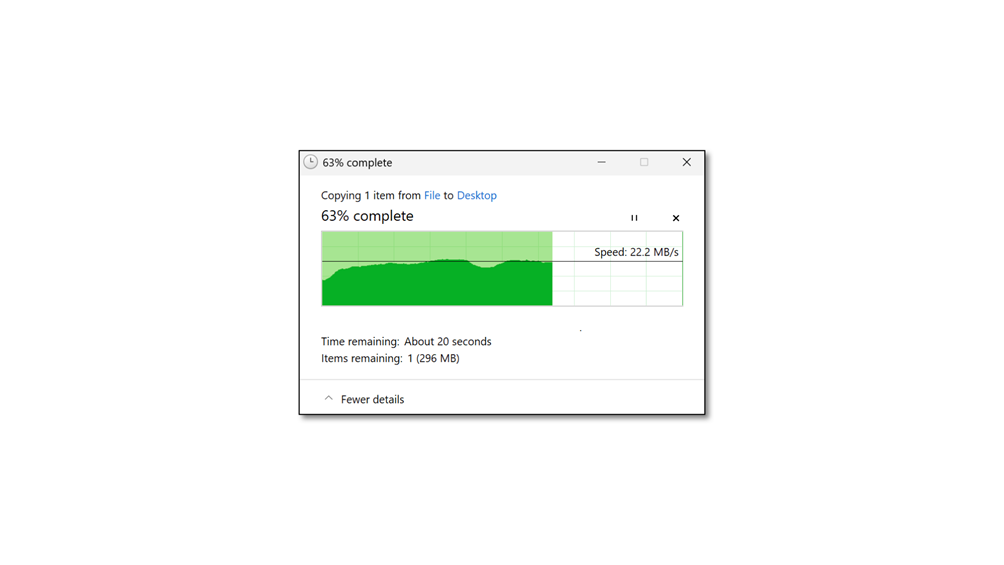
If the passive node or Heartbeat connection goes offline instead, not only will services remain uninterrupted, but during SMB transfers there will be no noticeable slowdown or disruption. Files will continue transferring steadily at the original speed.

From these tests, we can see the performance and value of QNAP High Availability in real-world operation. Whether it is the active node, passive node, or even Heartbeat disconnection, HA can complete the failover within a reasonable timeframe, keeping services uninterrupted or minimizing any impact.

Active-Passive HA is cost-effective and versatile, making it suitable for small-to-medium businesses or moderately sized studios. When stable and fast NAS recovery is needed, QNAP High Availability is a solid choice. From the tests, we can see that failover is always completed within 90 seconds, and hardware restored within 90 seconds can also rejoin the original cluster. For enterprises with higher service stability requirements, Network HA can be considered for zero-downtime failover, ensuring that services are always operational.