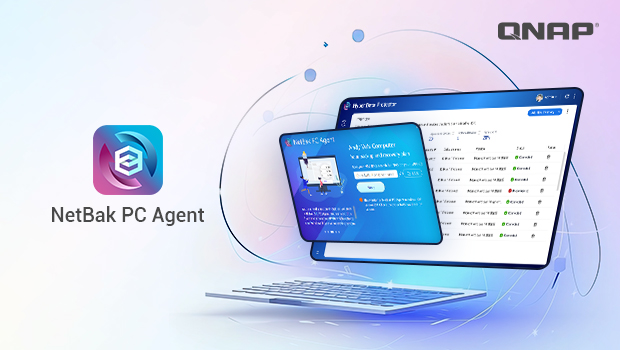
Backup is critically important for businesses. A solid backup strategy ensures data security, maintains business continuity, and prevents financial losses caused by data loss or corruption. It also gives IT personnel greater confidence when performing major changes or system updates, knowing that data can be quickly restored if any issues arise.
Without a solid backup strategy, businesses are exposed to unpredictable risks. Therefore, regular data backups and testing data restoration are among the core tasks of information security management.
Traditional backup strategies include full, differential, and incremental backups. Each method has its own advantages and disadvantages. Depending on your business needs, storage capacity, and recovery time requirements, you can choose and combine these methods to formulate a suitable backup strategy.
Full Backup
A full backup copies and saves all specified data, regardless of whether any changes have been made since the previous backup.
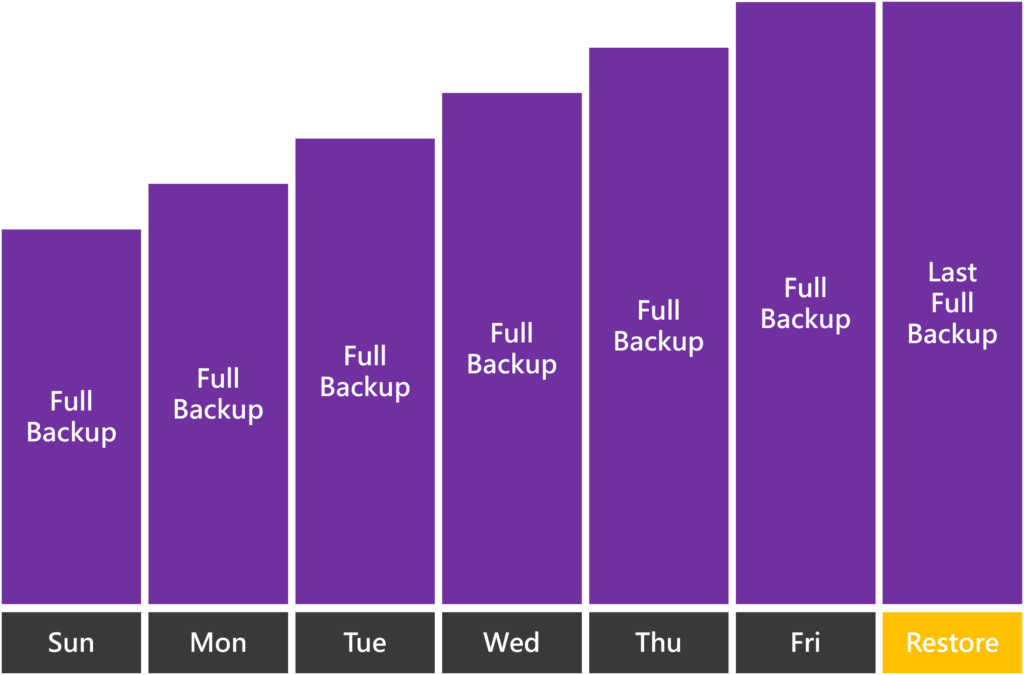
Advantages:
- Fastest Recovery Speed: Data can be fully restored using just a single full backup.
- Easier Backup Management: All the data is stored in one backup file. There’s no need to rely on other backups.
Disadvantages:
- Requires More Storage Space: Each full backup will store all data, regardless of whether any changes have occurred.
- Longer Backup Duration: Backing up the entire dataset takes more time.
Differential Backup
A differential backup saves all data that has changed since the last full backup. In other words, each differential backup includes all files changed or added since the last full backup.
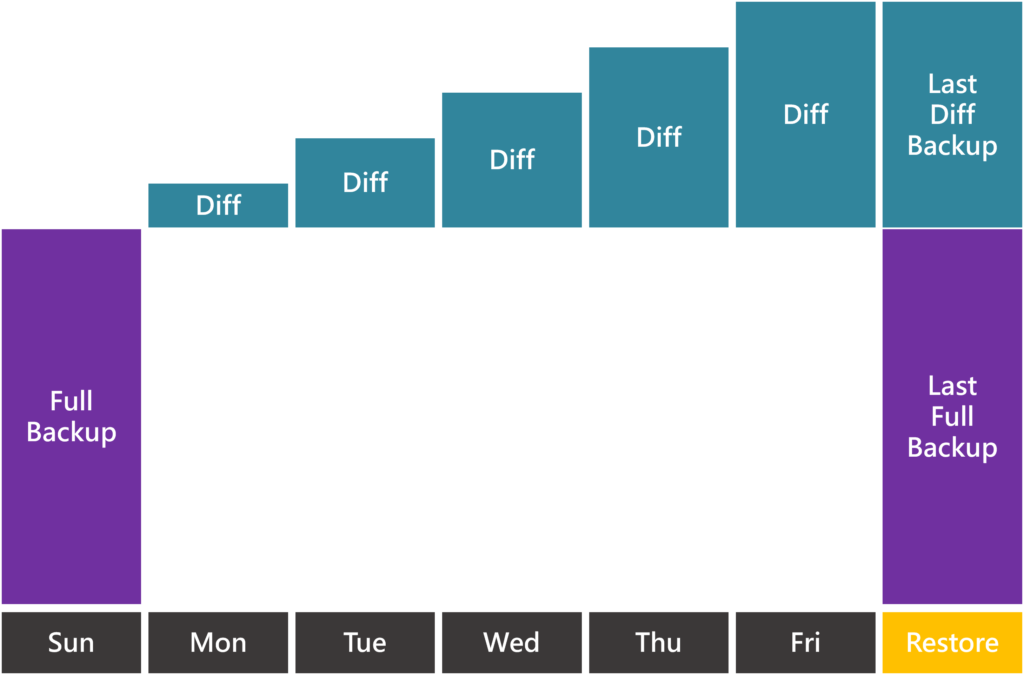
Advantages:
- Saves More Space Than Full Backups: Only changed data is backed up, so it requires less storage.
- Faster Recovery Than Incremental Backups: Only the latest full backup and the most recent differential backup are required for recovery.
Disadvantages:
- Requires More Storage Space: Because differential backups accumulate all changes made since the last full backup, they require more storage space than incremental backups.
- Backup Time Gradually Increases: Over time, differential backups grow in size as they accumulate all changed data. Especially after a long period without performing a full backup, differential backup times can be longer than those of incremental backups.
Incremental Backup
Each incremental backup only records the changes made since the previous backup, resulting in a smaller amount of data being backed up each time.
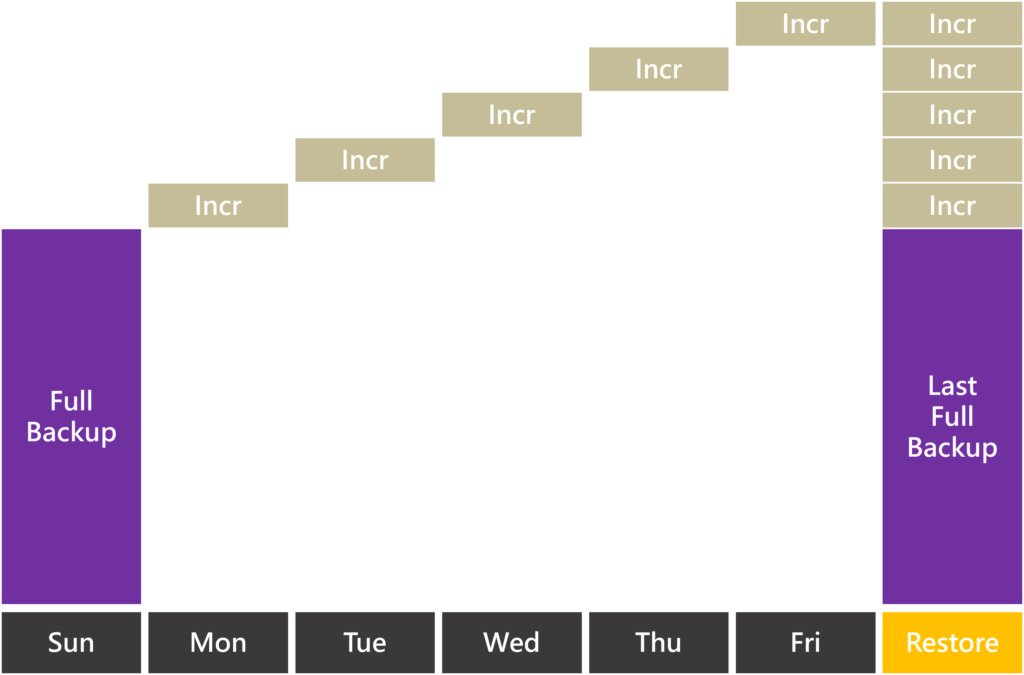
Advantages:
- Save Storage Space: Since only changed data is backed up, this method uses the least amount of storage, making it the most space-efficient of the three backup methods.
- Shorter Backup Time: Each incremental backup involves a smaller amount of data, resulting in a shorter backup duration.
Disadvantages:
- Slowest Recovery Speed: Recovery requires first recovering the latest full backup, followed by sequentially applying all subsequent incremental backups, with the total recovery time growing as the number of incremental backups increases.
- More Complicated Backup Management: Making multiple incremental backups can be more cumbersome. If any incremental backup becomes corrupted, data from that point onward cannot be restored.
Considerations for Choosing a Backup Strategy
- If your focus is on recovery speed and simplicity, a full backup is the ideal option.
- If storage space is limited and you need to balance between backup and recovery speed, a differential backup may be appropriate.
- If storage space is the top priority and longer recovery times are acceptable, an incremental backup is the optimal choice.
In practice, enterprises often adopt a hybrid backup strategy, such as scheduling full backups monthly, performing differential backups on weekends, and using incremental backups during other periods.
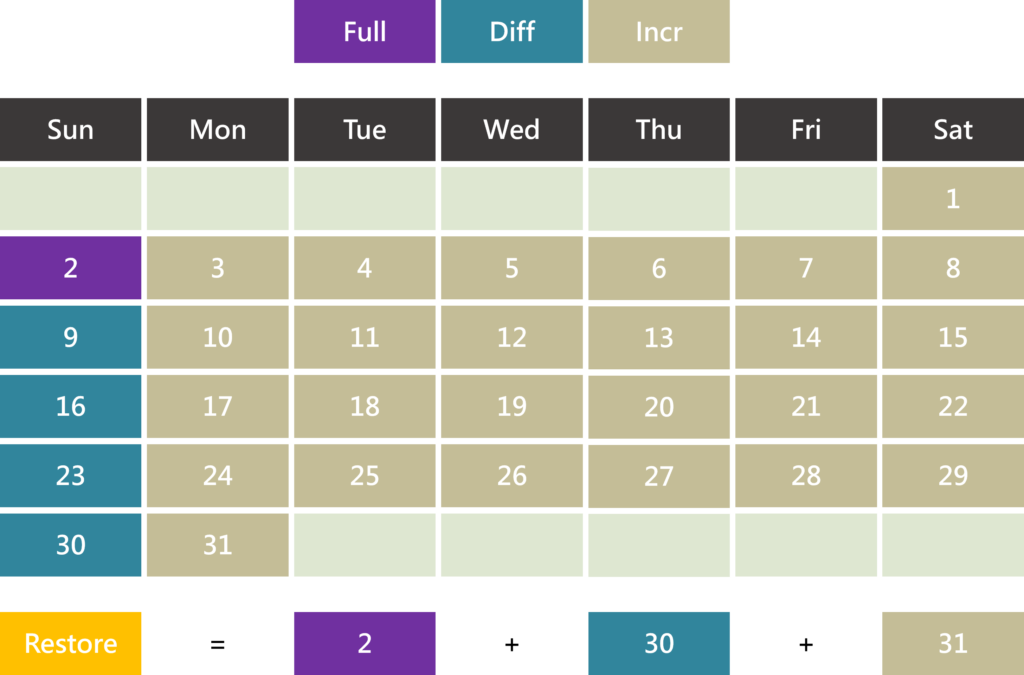
Although a hybrid strategy balances efficiency and storage usage, it’s more complex to maintain. This is especially true during the recovery process, which may involve multiple backup files. Administrators must plan carefully to avoid the risk of recovery errors.
Regardless of which combination you use, both backup speed and data integrity should be taken into account.
What is QNAP NetBak PC Agent?
NetBak PC Agent is a free Windows application that allows you to back up critical data from computer or server to QNAP NAS and restore it when needed.
The main functions and features are as follows
- System Backup and Recovery: Supports full system backup and recovery using a USB boot disk, ensuring fast recovery in the event of system failure.
- Disk, Folder, and File Backup: Enables backup and restoration of entire disks, specific folders, or individual files, with the option to select specific backup versions for recovery.
- Scheduled Backup: Users can set up automatic backup schedules, and NetBak PC Agent will execute backup tasks accordingly.
- Storage Space Optimization: Enhances backup efficiency and conserves storage space through global data deduplication and data compression technologies.
- Save Time: Synthetic incremental backup technology significantly reduces both backup and recovery times.
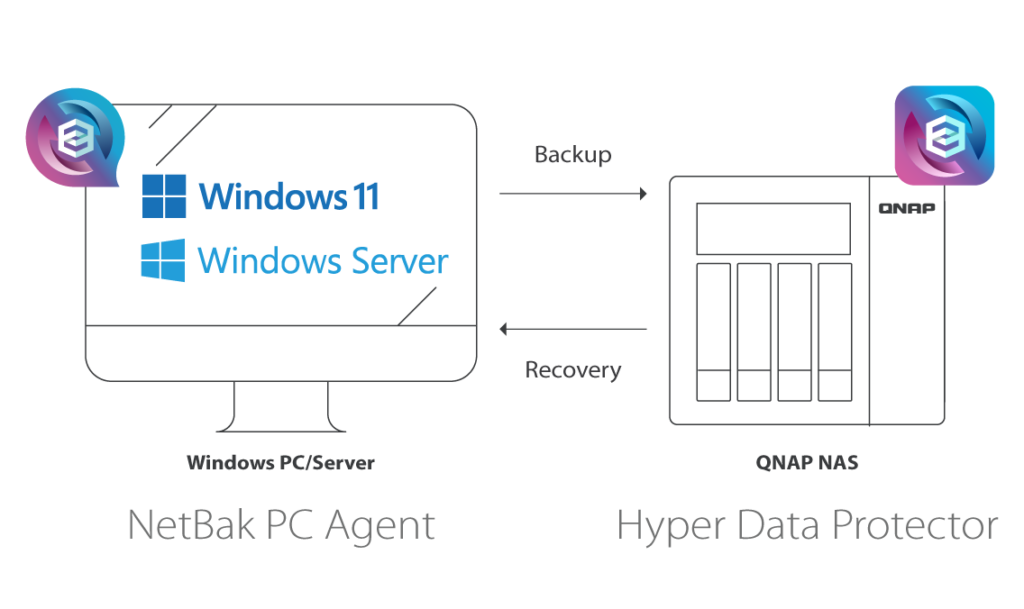
Synthetic Incremental Backup
It combines the advantages of both full and incremental backups. After an initial full backup, subsequent backups are performed in incremental backup mode, storing only changes made since the previous backup. Incremental backups are automatically synthesized with previous backups, not only improving backup and recovery efficiency but also reducing the risk of data loss caused by backup failures.
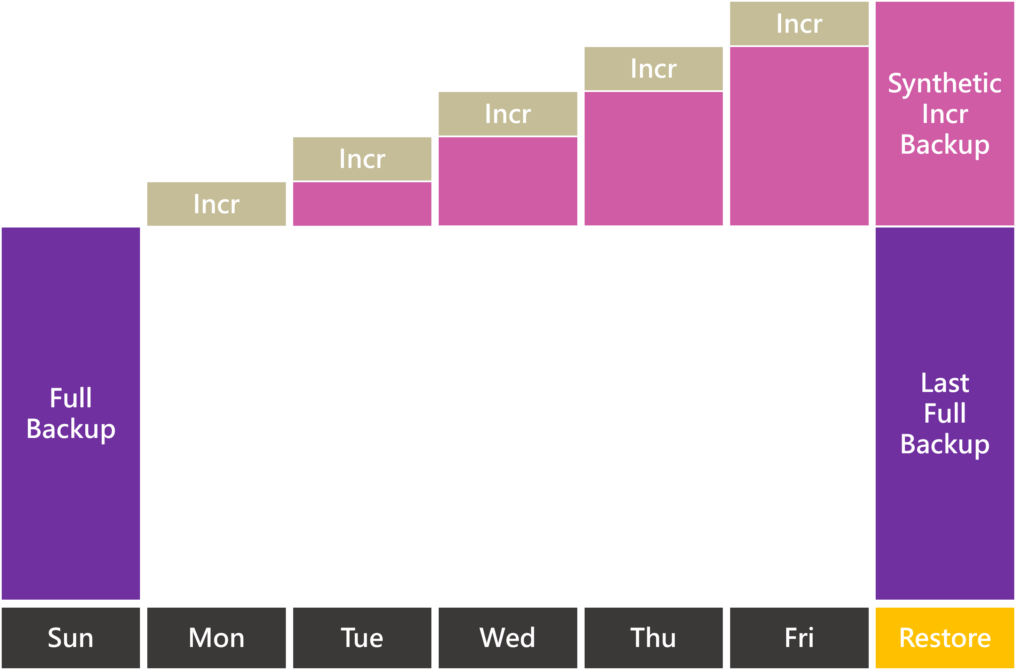
Advantages:
- Shortest Backup Time: Only incremental data is backed up, requiring a shorter backup time.
- Fastest Recovery Speed: Recovery only requires the initial full backup and the latest synthetic incremental backup, eliminating the need to apply multiple incremental backups in sequence and significantly speeding up the recovery process.
- Save Storage Space: By merging incremental backups with existing full backups, this approach minimizes redundant data storage requirements and reduces storage costs.
- Improve Backup Reliability: Incremental backups are automatically merged with previous backups, helping to prevent data loss caused by the corruption of any single incremental backup.
Disadvantages:
- Increase Backup System Load: The backup merging process, executed internally within the backup system, can consume significant CPU and I/O resources.
For detailed instructions on using NetBak PC Agent, please refer to the article below. This article will not go into further detail.
How do I back up and restore my Windows PC or server with NetBak PC Agent?
According to the 2024 Ipsos Research Report, 67% of Taiwanese households still have broadband speeds below 200 Mbps in 2023, meaning most users are using 100 Mbps routers behind their modems.
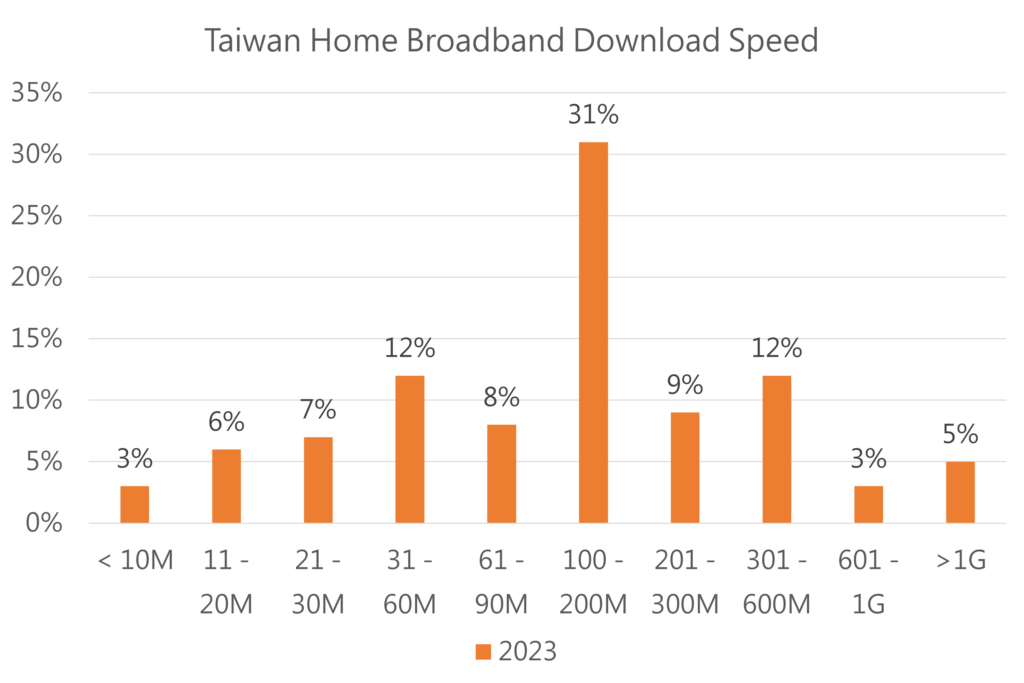
We first conduct testing with the 100 Mbps router configuration.
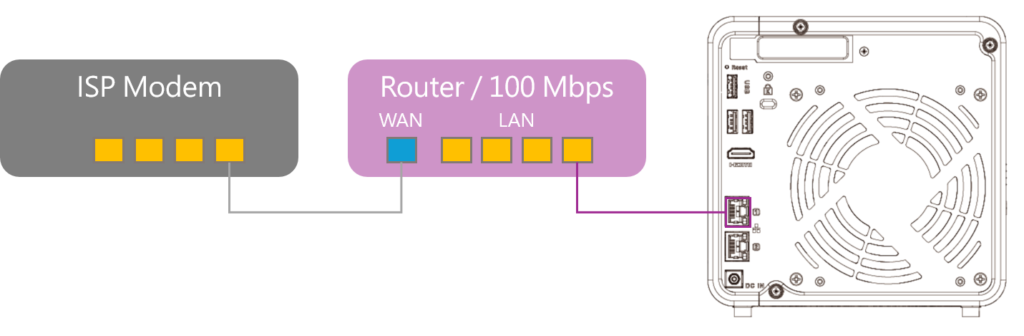
When setting up backup jobs, you can enable compression before transmission.
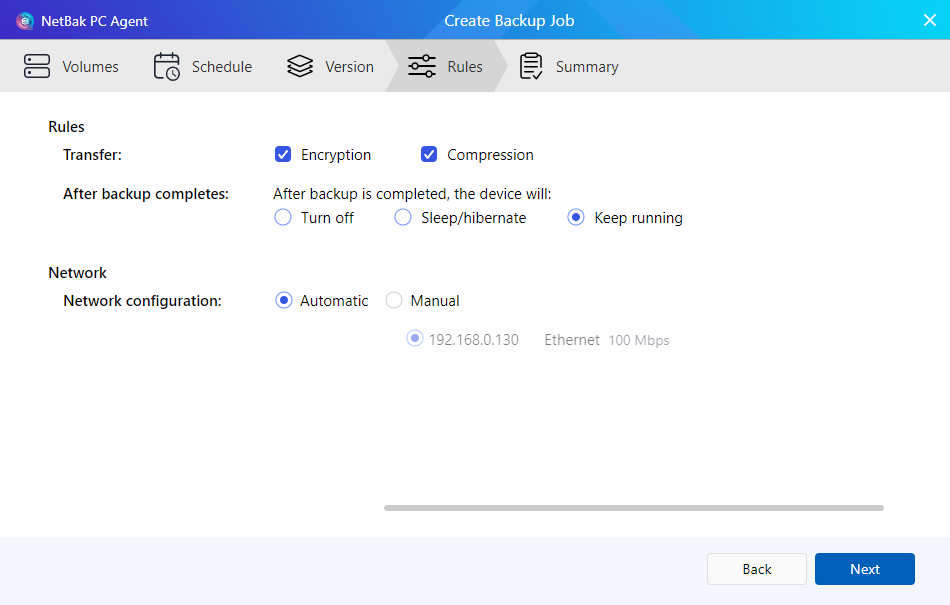
With a 100 Mbps router, the maximum transmission speed is capped at 12.5 MB/s. Enabling compression can boost backup speeds to over 20 MB/s, accelerating the backup process.
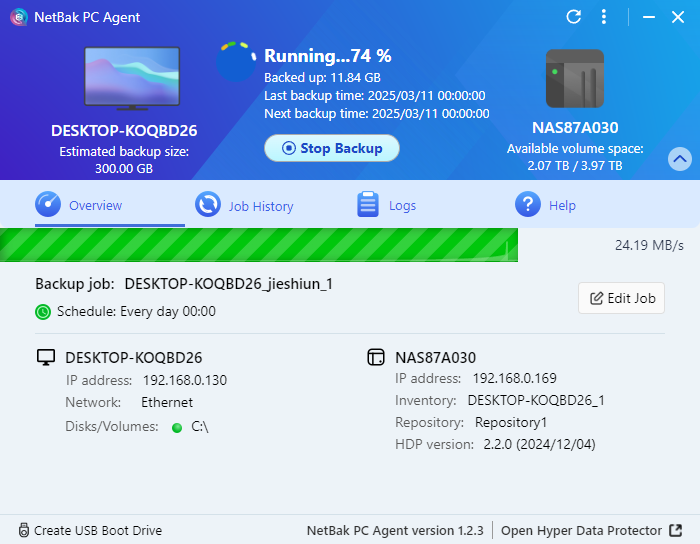
Except for the initial full backup, which takes more time, subsequent incremental backups only record the changes made since the previous backup. Even with a 100 Mbps router, the backup task can be completed effortlessly.
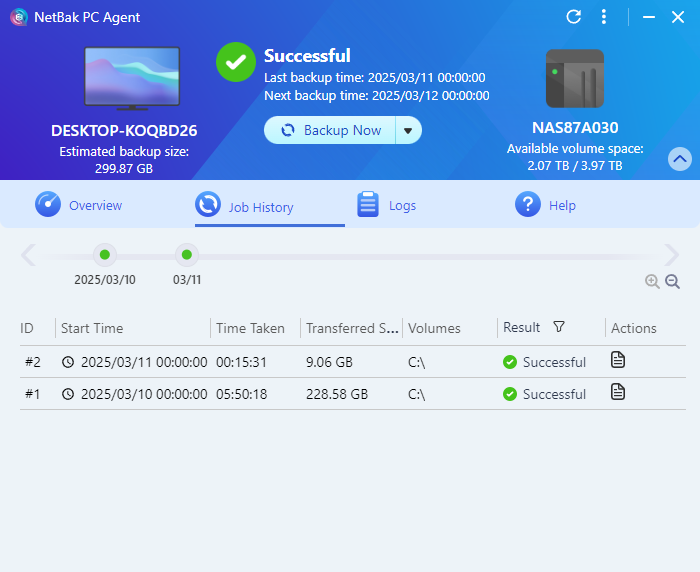
In Hyper Data Protector, the actual backup data volume is approximately 236.88 GB, with a global deduplication ratio of 23%, resulting in 71.99 GB of storage space savings.
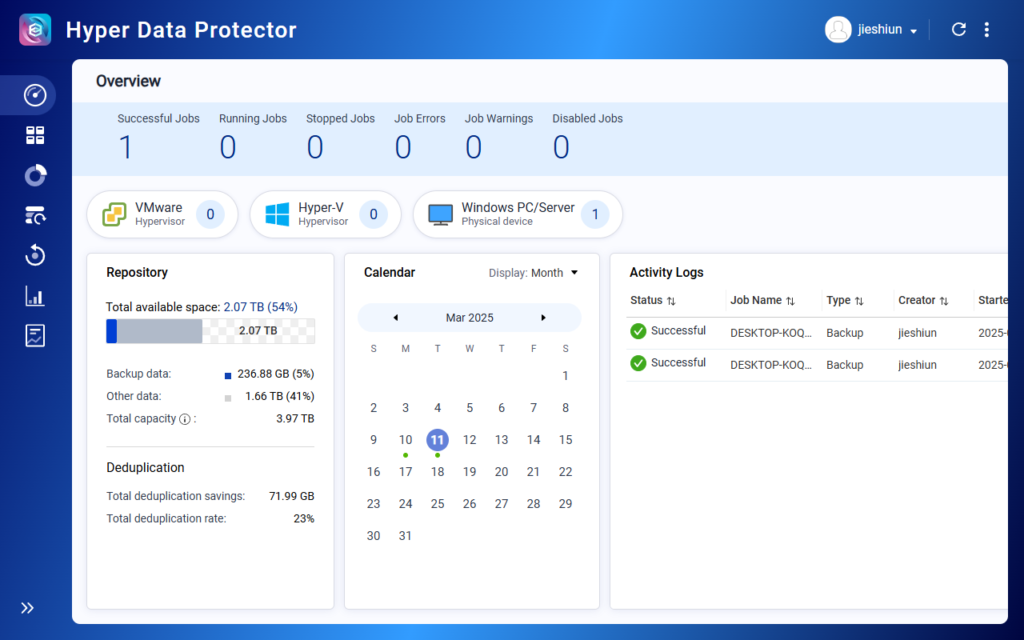
In recent years, an increasing number of computer motherboards have started to come with 2.5 GbE Ethernet as standard, and both my computer and the TS-464 NAS happen to support it. Therefore, we incorporated a 2.5 Gbps switch for testing.
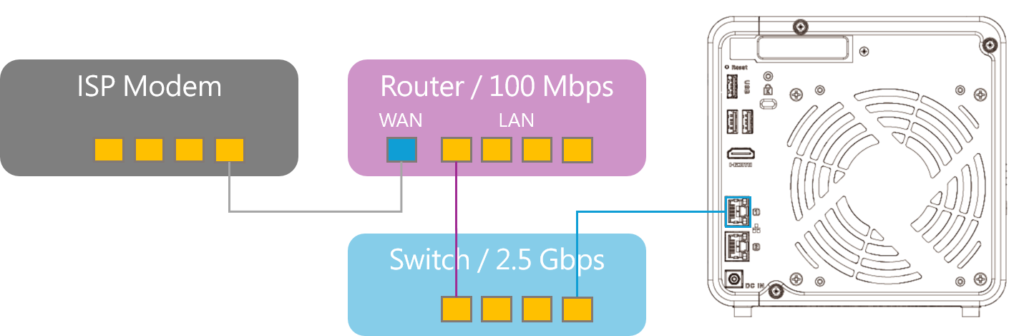
First, initiate a large file download to verify that the existing CAT 5e cabling can stably support 2.5 Gbps.
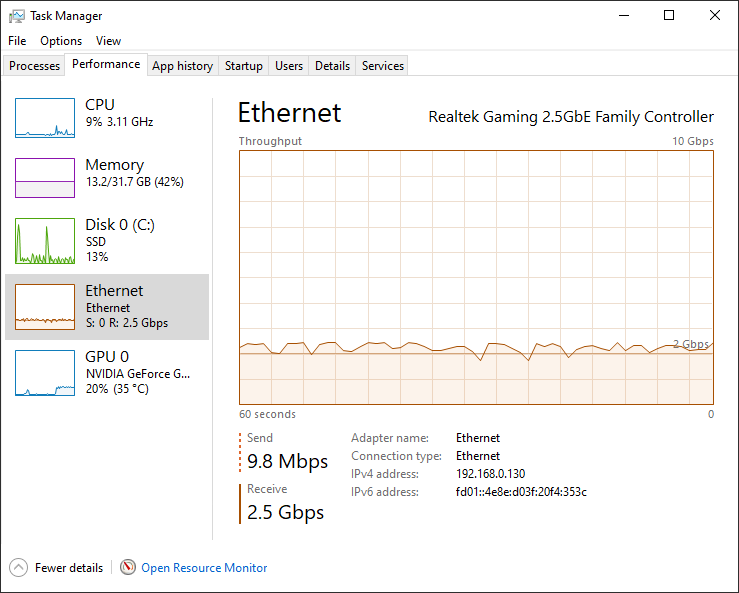
The transmission speed for the full backup was 152.56 MB/s, which is approximately 1.2 Gbps.
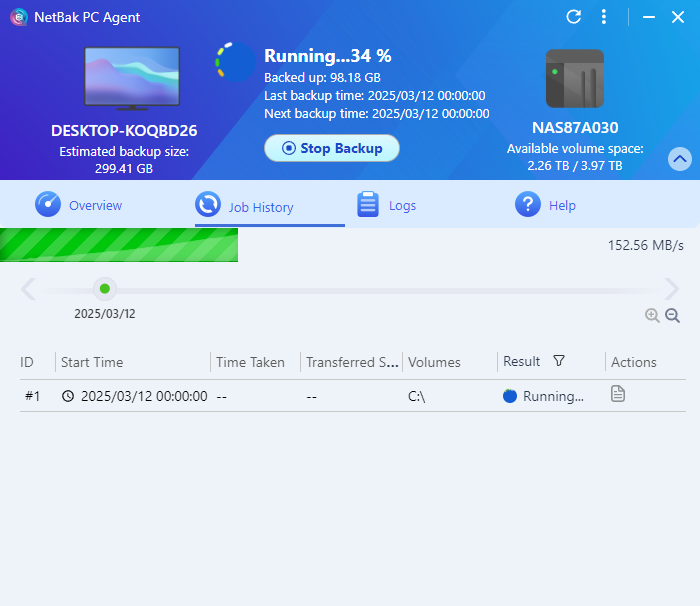
According to Task Manager, the transfer rate cannot be stably maintained at 2.5 Gbps. This is mainly because typical computers and servers handle a large number of small files, and transfer speeds tend to degrade significantly when handling large numbers of small files.
If you want to back up multiple computers and servers simultaneously, upgrading to a 2.5 Gbps switch can improve overall network bandwidth, reducing the impact on other devices during the backup of a single device.
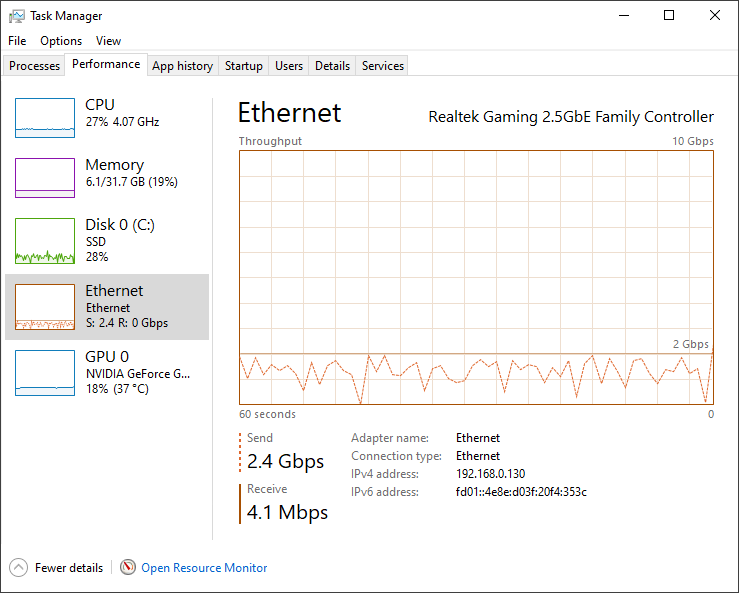
Compared to a 100 Mbps router, the time for a full backup is reduced from six hours to half an hour, while the daily incremental backup takes less than five minutes.
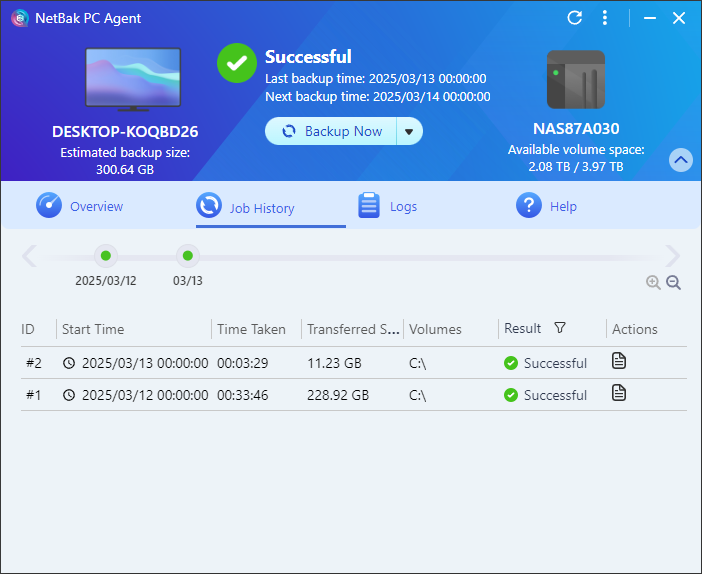
Next, let’s compare the differences in version retention policies, assuming we only want to retain backups from the last six days.
Traditional incremental backups require retaining the #1 full backup and incremental backups #2 to #6. However, when backup #7 is performed, deleting backup #1 and recreating the full backup will render incremental backups #2 to #6 invalid. To ensure that backups can be traced back to the last six days, the retention period typically needs to be extended.
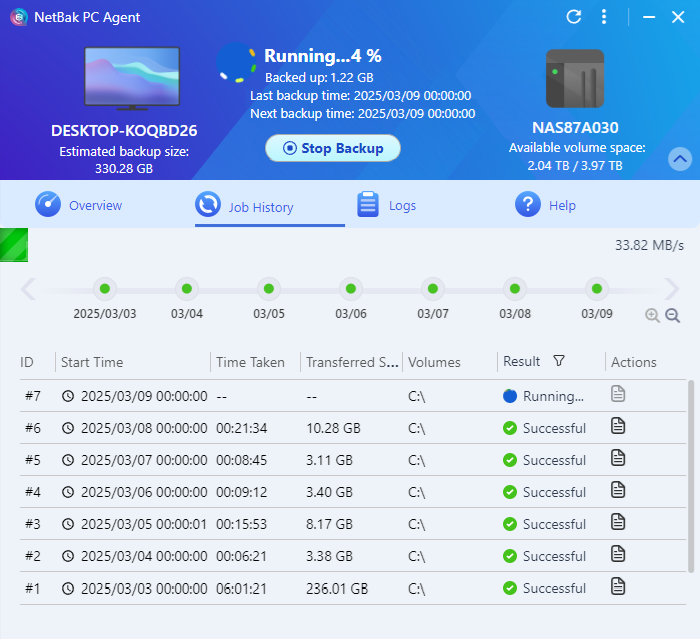
Synthetic incremental backups continue to follow the incremental backup method when #7 is performed, merging the incremental backups with the existing full backup to reduce duplicate data storage. This not only reduces storage requirements, but also prevents data loss due to the corruption of a single incremental backup, while minimizing the burden on production systems caused by performing full backups frequently.
In recent years, many businesses and users have upgraded their PC storage devices to SSDs, which not only improve boot speeds but also provide a smoother application experience and lower power consumption. However, this also makes regular data backups even more important. In addition to using Qsync for file synchronization and backup, you should also consider performing full system backups with NetBak PC Agent to ensure your computer is fully protected. Developing a habit of regular backups will help safeguard your important data in the long term.
That’s all for today’s sharing. Thank you for reading.