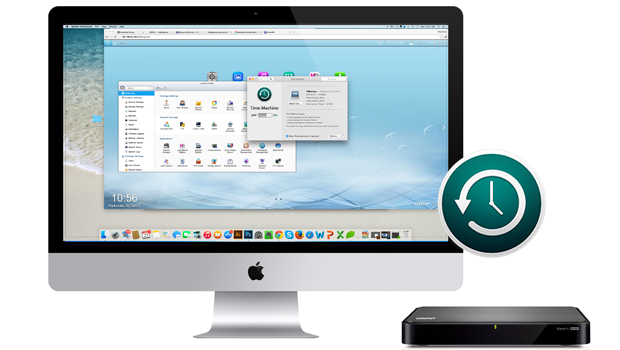
According to an IDC report in Q4 2014, Apple is now the fifth largest PC vendor in the world and has reached its highest PC market share (exclude the iPad) ever reported, and you may see even stronger Mac sales this year as there might possibly be new Macs powered by Intel’s Broadwell processors and 12″ inch MacBook with Retina display. Therefore, from a storage manufacturer’s point of view, the demand of Time Machine backup will also become an inevitable trend in the near future.
QNAP first launched the support of Time Machine backup on its Turbo NAS series back in 2010, and we have got many positive feedback from our users ever since. However, the built-in Time Machine backup feature is originally designed for personal or family use since it keeps all the TM backups in one place, and this may be a concern especially for small and medium business users. Therefore, I would like to share a tip here with you about how to back up multiple Macs for a workgroup environment, and keep those backups secure and safe.
First of all, you have to create different user accounts for each user, as well as a personal shared folder for each of them.
Next, users shall connect to the NAS from Finder via AFP (Apple Filing Protocol) with their own accounts.
[UPDATE April 20th, 2017] macOS Sierra (10.12) now also supports Time Machine backup via SMB protocol. Check this tutorial for more details.
And choose his own personal/shared folder.
Upon finishing, launch Time Machine on your Mac and you should see the shared folder you just connected to. Choose it and click “Use Disk” to finish the Time Machine setting.
Next, we will have to do one more thing in order to make you Mac automatically connecting to your personal shared folder on the NAS every time you login to your Mac. Firstly, Open “Users & Groups” in “System Preferences”.
Follow the indications below to make this shared folder become one of the login items.
Upon finishing, you should see a screen as below. That’s it, from now on your Time Machine backup will be stored in a personal shared folder and only those users who are granted to access this shared folder would be able to restore his Mac from this backup, and everyone’s backup will be kept in a different location which significantly improve the privacy and security.
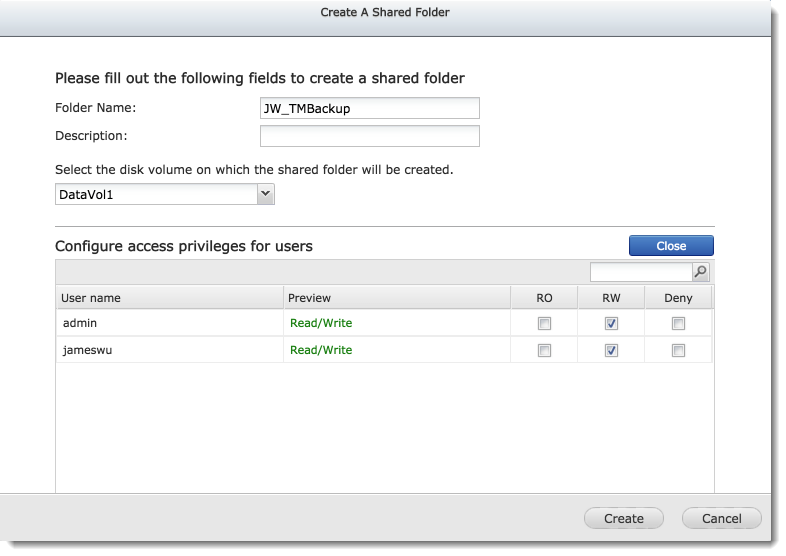
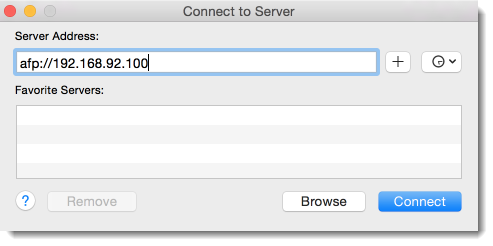
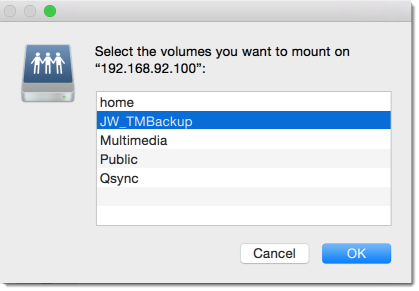
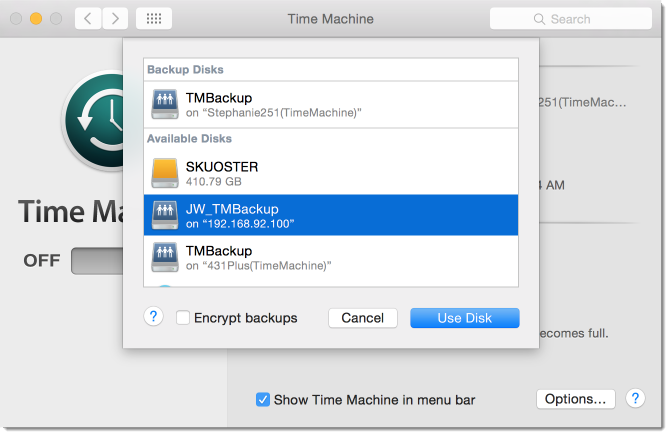
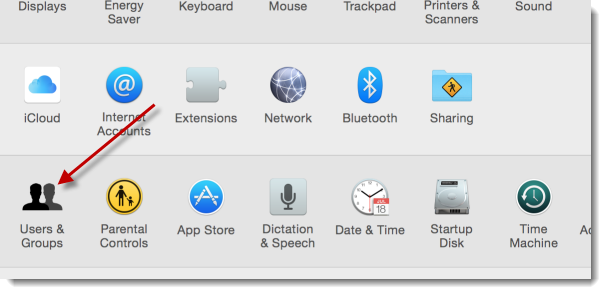
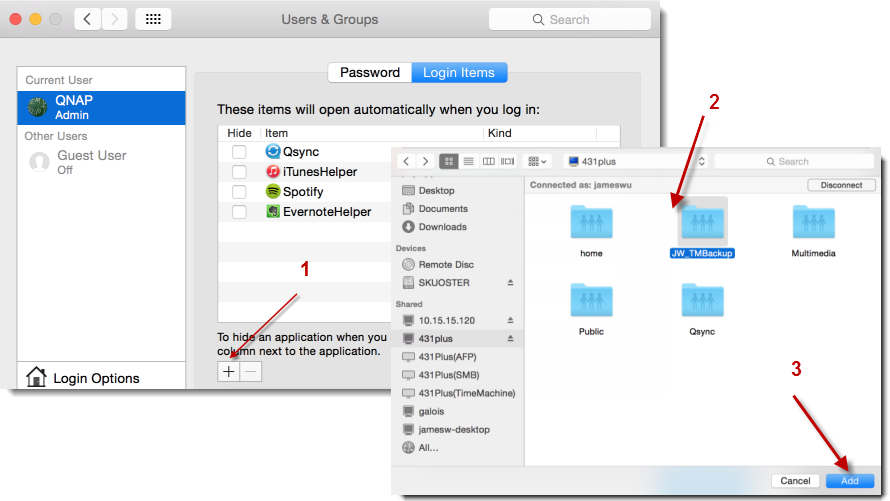
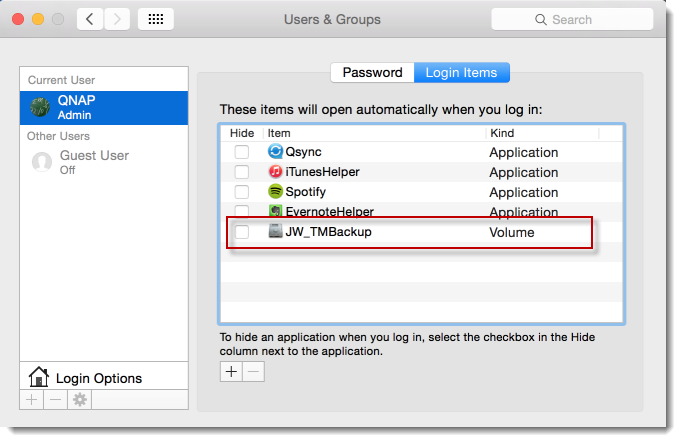
The blog explains what I was hoping to do – set up separate volumes for each mac user. However I do not see a way to limit the size of the user’s folder, whereas in the QNAP way of setting up time machine as one share there’s a quota. Any ideas?
Indeed QNAP where is the ability to set maximum size limits for the Time Machine backups (besides having to create sparsebndles)?
Feature request … must be able to perform Time Machine backups for multiple users that have size limits without having to create specific sparsebundle drives for each individual machine.
Yes. Please do that. Need that feature.
Is QNAP Time Machine support only for certain models or it supported across the NAS line? I am considering a 2 bay solution such as the 231 or 251.
It is supported across all the product line.
A little late to the thread, but…
my understanding is you can set a quota for a user, but not a folder. So, theoretically, if the user “ABC” with a quota of 400gb only does Time Machine backups to shared folder “ABC_TMbackups,” than that should limit the size of the shared folder to 400gb, correct?
At least that is how I understand it. I just set up my wife’s new Macbook this way, and we will see what happens when she reaches the 400gb threshold.
The next question is, will Time Machine automatically delete the oldest backups and continue?
I also forgot to mention, the advantage to using this method is I can setup a backup operation in Hybrid Backup Sync to an HFS+ formatted external disc. I can then mount this external drive to any Mac and browse the contents of the Time Machine Backups in the Finder. With the QNAP generated Time Machine folder, you need to create a Shared Folder and specifiy the folders path manually back to QNAP generated Time Machine folder in order to backup your Time Machine backups (What happens if the QNAP fries or the drive(s) die) to an external drive. That in turn doubles the size of the QNAP Time Machine backup.