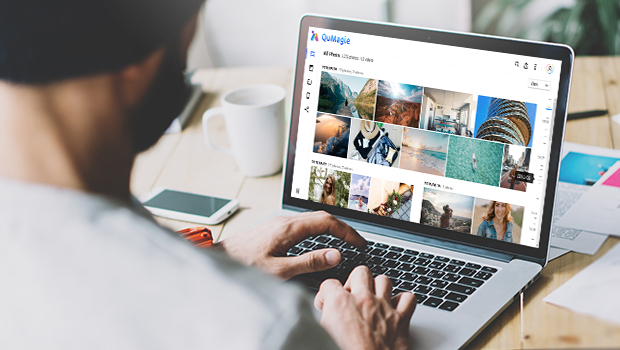
Whenever friends gather together, they always take lots of photo with phones or cameras. Photos accumulate over time, from cameras, phones, or transfers from friends. When all these photos are backed up to NAS, the sources of the photos become more scattered and harder to manage. Sometimes they are misplaced and can’t even be found, eventually leading to people giving up on organizing them and searching randomly when needed.
To help users in photo management, different approaches are adopted by different vendors. Some automatically generate a folder for unified management, while others allow you to freely choose where to store them. For the average user, both methods have their advantages, but in terms of convenience for file organization, we believe that a more open and free file source management would be more suitable.
QNAP OffersTwo Types of Photo File Management
- Manage photos with folders: Users who take photos with professional cameras often need to import photos into a computer or laptop for editing or deleting unwanted photos. Users can directly create categorized folders on the computer and back up the organized photos to NAS. QuMagie can display these folders as different photo file directories based on the folder names, which is quite similar to creating albums in NAS.
- Manage photos with the album feature of the QuMagie app: Users who frequently take photos with their smartphones can back up photos to NAS through the Qfile Pro mobile app. They can use the rich filtering and search functions of QuMagie to gather photos of specific themes into albums and organize memories into collections.
How to Display Numerous Scattered Collections of Photos through QuMagie
Using folders to categorize photos on a computer might seem a bit ‘old-fashioned’, but compared to the tedious process of creating photo albums by selecting individual photos one by one, selecting multiple photos on a computer all at once, examining qualities of all photos on the computer screen and then categorizing them is undeniably the fastest and most convenient way of managing photo classification. However, how to clearly display a large number of folders on QuMagie? The following tutorial teaches how to set up QuMagie file sources, allowing you to quickly search and organize photos on QuMagie without having to confirm every photo from File Station.
Confirm whether NAS is installed with the QuMagie application.
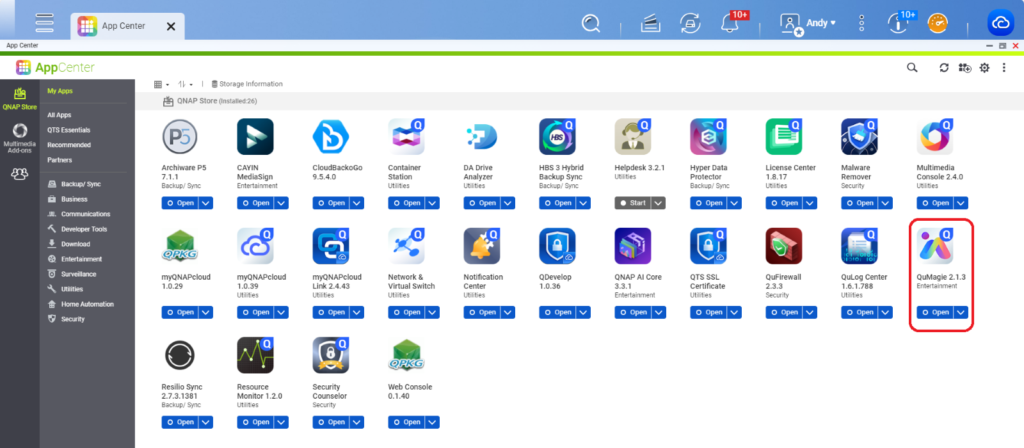
After entering QuMagie, select the Settings menu item on the upper right corner
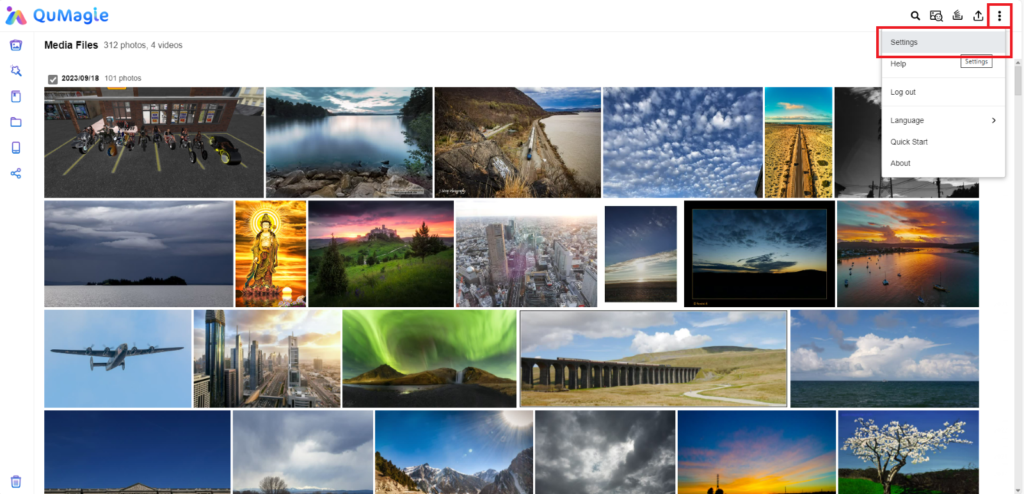
Enter Content Management and click Edit
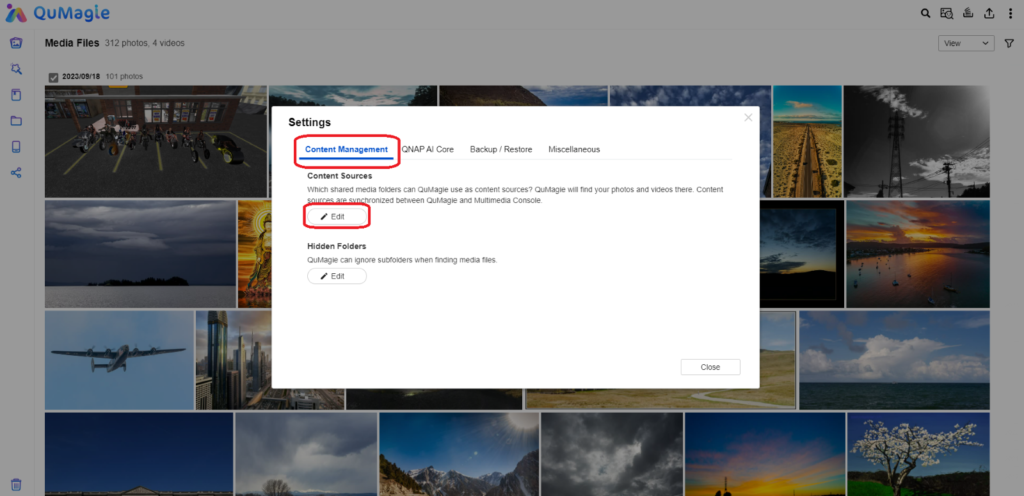
Select the folder you want to display photos in QuMagie
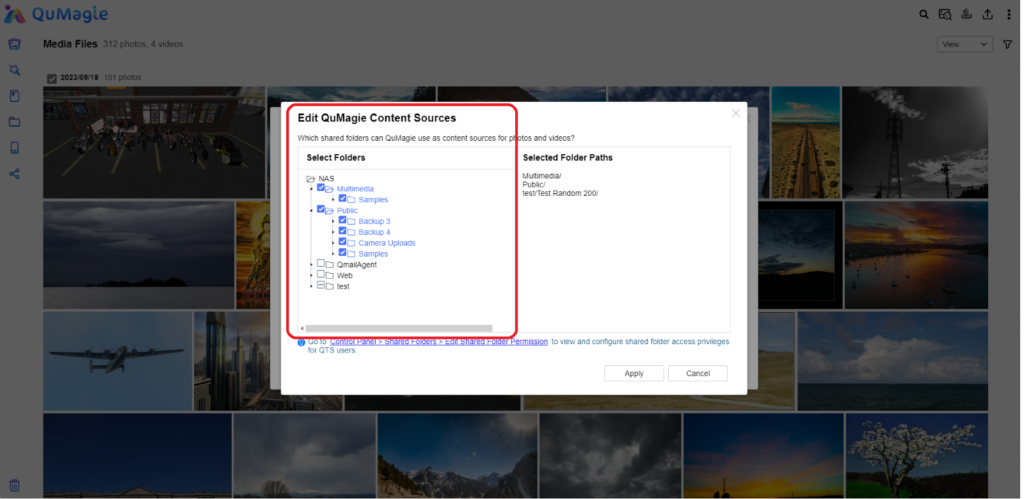
How should I use QuMagie to search for scattered photos?
If you have already designated a folder as Content Source, QuMagie will automatically display photos from the Content Source within the application. You can also use the search bar to find photos, and use advanced search options for the search.
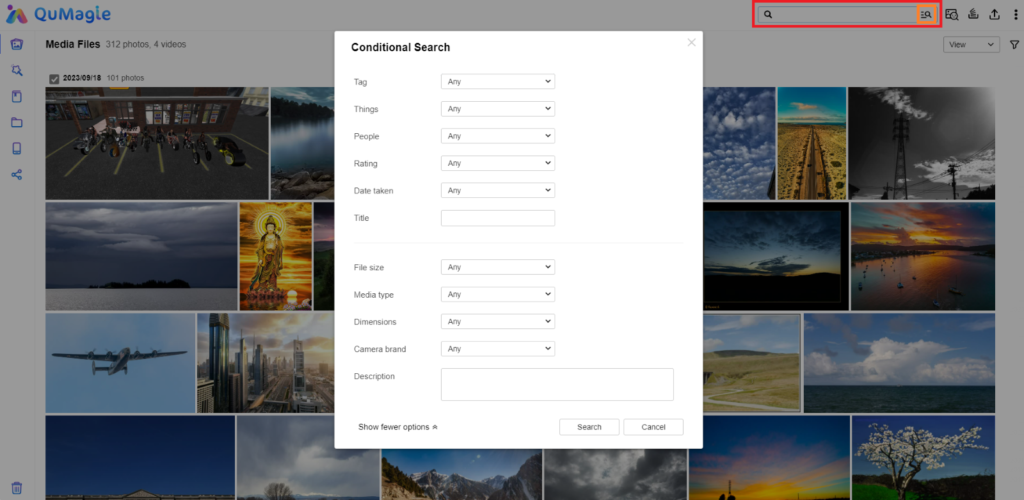
In this way, you can not only manage the scattered photos in NAS uniformly through QuMagie, but also find the desired photos quickly through the search bar.