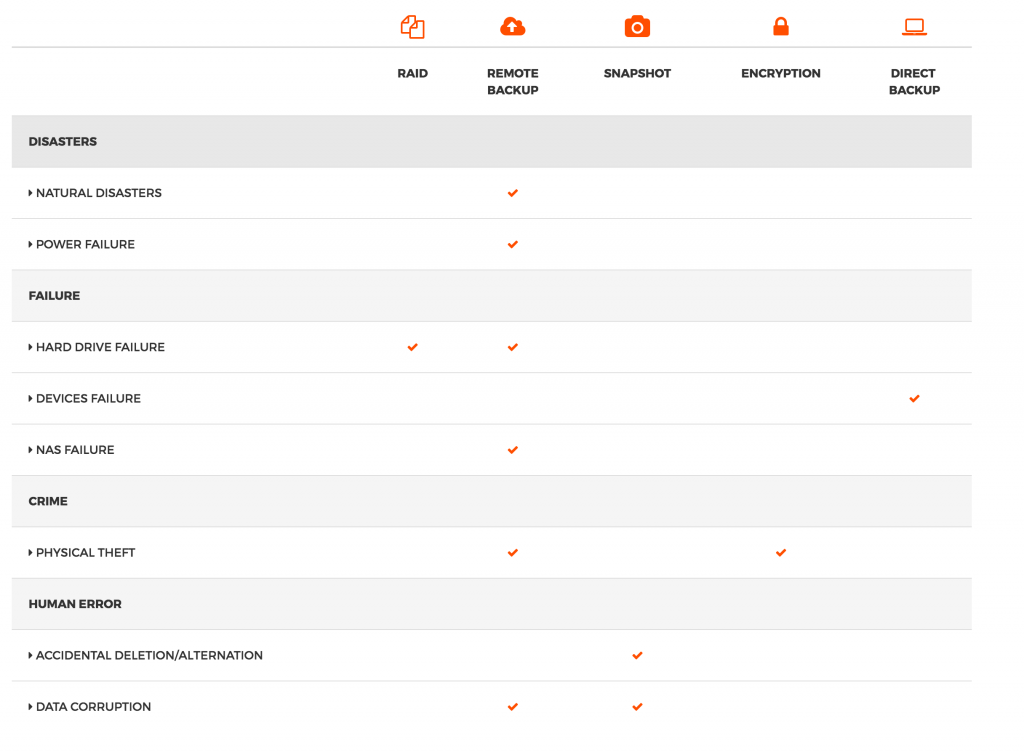Life is full of surprises, and sometimes losing data is one of them. You would think data stored on your phones, computers, tablets, hard drives or even NAS may never get lost. I even sometimes find myself forgetting to backup my work files, personal files, photos (most important) and videos too! Thinking back to those unfortunate experiences.. I once had to have my Mac gone to fix for almost 2 weeks because it failed to turn on. In this short blog post, I’d like to go over some ways to backup your files to the QNAP NAS and how to prevent and COMBAT possible data loss/ or corruption.. My point, do it before its too late! If you don’t own a NAS, you should think of getting one!
[symple_heading style=”” title=”4 TYPES OF DATA LOSS WE OFTEN SEE” type=”h1″ font_size=”” text_align=”left” margin_top=”30″ margin_bottom=”30″ color=”undefined” icon_left=”” icon_right=””]
[symple_bullets style=”purple”]
- Disasters -Basically us against the unexpected such as fire, natural disasters (e.g. flood, earthquake etc) that might result in file-loss, file-corruption-
- Failure– failure in hardware is something most of us have experienced. Hard drives eventually fail, so that’s why we stress on backing up your actual ‘backups’ or your primary storage on your computers
- Crime/Theft– pretty straight forward, you lose data when someone steals it
- Human Error – we all make mistakes, and sometimes we delete something by accident, or simply can’t find a file
[/symple_bullets]
So we’ve pointed out data-loss in 4 different ways, question is.. how do we prevent/protect our files against these events?
[symple_heading style=”” title=”TYPES OF PROTECTION” type=”h1″ font_size=”” text_align=”left” margin_top=”30″ margin_bottom=”30″ color=”undefined” icon_left=”” icon_right=””]
[symple_heading style=”” title=”RAID” type=”h1″ font_size=”” text_align=”left” margin_top=”30″ margin_bottom=”30″ color=”undefined” icon_left=”” icon_right=””]
The Turbo NAS supports comprehensive RAID configurations to have better data protection. Based on the number of hard drives of different Turbo NAS, you can choose from RAID 0, 1, 5, 6, 10, 5+ hot spare, 6+hot spare, and 10+hot spare configurations. Considering the performance gain and extra redundancy, you can choose the most appropriate RAID configuration to effectively reduce the risk of data loss caused by unexpected hard disk failure. The Global Hot Spare feature allows shared spare drives with multiple RAID volumes on the Turbo NAS. When a hard drive fails in any RAID volume, the global hot-spare drive will automatically replace the failed drive to prevent data from being lost. Compared with a local spare drive, the Global Hot Spare function offers more efficient use of spare drives.
[symple_heading style=”” title=”REMOTE BACKUP” type=”h1″ font_size=”” text_align=”left” margin_top=”30″ margin_bottom=”30″ color=”undefined” icon_left=”” icon_right=””]

- NAS to NAS Backup- QNAP offers quick and easy solutions for users to backup from their QNAP NAS to a device at a remote location. Backup your data in real-time with QNAP’s RTRR service, or use the industry standard rsync protocol.

- Cloud Backup –If backing up to the NAS is not enough, QNAP NAS also have the built-in ability to backup to a wide range of Public Cloud services including Microsoft Azure, Amazon Glacier, Amazon S3, ElephantDrive, Symform, Google Cloud Storage, OpenStack Swift and WebDAV.

[symple_heading style=”” title=”ENCRYPTION” type=”h1″ font_size=”” text_align=”left” margin_top=”30″ margin_bottom=”30″ color=”undefined” icon_left=”” icon_right=””]

- IP blocking- You can set up the black or white list to grant the proper access from different users to the NAS by IP address. Once an IP address is denied, the host will not be able to connect to the server anymore regardless of the connection ports it uses.

- Hard drive encryption / Internal drive AES 256-bit encryption- The NAS supports volume-based encryption to protect sensitive data. A security key or password is required to mount an encrypted volume when the Turbo NAS boots up. It prevents the NAS data from unauthorized access and data breach even if the hard drives or the device were stolen. Certain NAS models further support AES-NI hardware encryption engine that effectively offloads data encryption from CPU, providing faster, more economical data protection and greater security.
[symple_heading style=”” title=”DIRECT BACKUP” type=”h1″ font_size=”” text_align=”left” margin_top=”30″ margin_bottom=”30″ color=”undefined” icon_left=”” icon_right=””]

- Backup your Time Machine/Windows to the NAS- The NAS supports Apple Time Machine backups from multiple Macs and also allow Windows users to utilize the Netbak Replicator to replicate all files from the computer to the NAS.

- Back up to external drives- The QNAP NAS comes equipped with USB 2.0, and USB 3.0 for users to easily connect an external hard drive for additional backup, or direct backup to the NAS. With the supports of external drives in EXT3, EXT4, FAT32, HFS+, and NTFS format and high-speed read/write performance, the Turbo NAS can back up data to these devices and restore the data in Mac and Windows environment.
So we’ve outlined the basic definition of 1. what types of data-loss one may face and 2. the ways to combat data loss. Here is a more quick summary/table for you to see what types of data protection you can use to protect your data.
[symple_button url=”http://www.qnap.com/solution/data_loss/index.html” color=”blue” size=”large” border_radius=”10px” target=”blank” rel=”” icon_left=”” icon_right=””]Learn More[/symple_button]