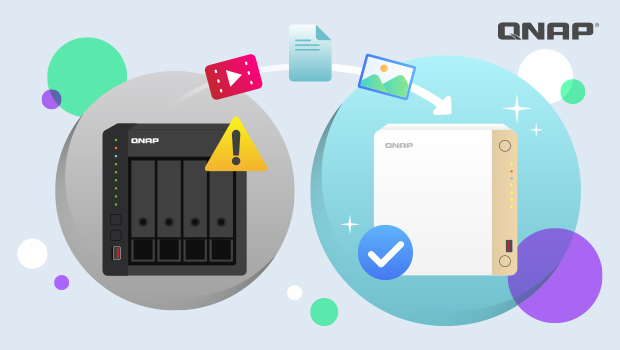
1. NAS not working? Don’t panic — your data can still be saved!
Have you ever run into this?
One day, you try to access your NAS, but it won’t respond. It won’t boot up, and even the hard drives seem unreadable. Your photos, videos, and important work files — all stuck inside. It’s a nightmare.
But even if you’re facing this rare but devastating issue, don’t worry. There’s still a good chance you can migrate your data to a new NAS and keep everything intact. In this article, we’ll walk you through a safe and practical method to rescue your files — even if the original NAS is completely dead.
Whether or not you had a backup, this step-by-step guide will walk you through the recovery process. No technical background needed — we’ll make it easy to understand and follow.
2. What you need: A working NAS to receive your data
Just because your NAS failed doesn’t mean your data is gone forever.
All you need is another NAS that works — it will become the “new home” for your data.
Why? Because we’ll use one of two recovery methods:
- Direct disk migration
- Backup restoration
Either way, you’ll need a functioning NAS to proceed.
Before you start, check the following:
- Hardware compatibility: Make sure your new NAS supports your old hard drives’ specs and capacity. (Check compatibility list here)
- Firmware version: It’s recommended that your new NAS has the same or newer firmware version to avoid issues.
- Don’t insert drives yet: Power on the new NAS without hard drives and update the firmware first — we’ll explain when and how to install the old disks later.
3. No backup? You can still move your drives and recover your data!
A common question we hear:
I didn’t back up my drives — is all my data lost?
Not necessarily!
If your old NAS is broken but the hard drives are intact, just follow these steps to safely migrate your data:
Step-by-Step Guide:
Step 1: Check if your new NAS supports system migration
- Visit QNAP’s official website to check if your NAS model supports disk migration.
- (See “System Migration” section)
- Don’t buy an unsupported model — it may not recognize the data!
Step 2: Update the new NAS firmware
- Power it on without installing hard drives
- Use Qfinder Pro or a browser to access the interface
- Update to the latest firmware to avoid compatibility issues
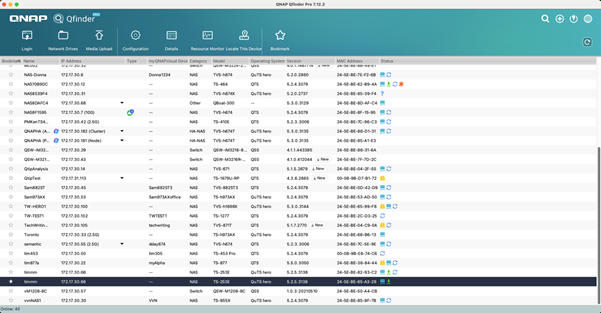
Step 3: Power off and remove the drives from the old NAS
- Turn off the old NAS completely
- Carefully remove all hard drives
- Keep track of the original order (use labels like D1, D2, etc.)
Step 4: Install the drives into the new NAS
- Make sure the new NAS is powered off
- Insert the drives in the same order as before
- Power on and log into the system interface
Step 5: Verify that data is intact
- In Storage & Snapshots, check if RAID status shows “Ready”
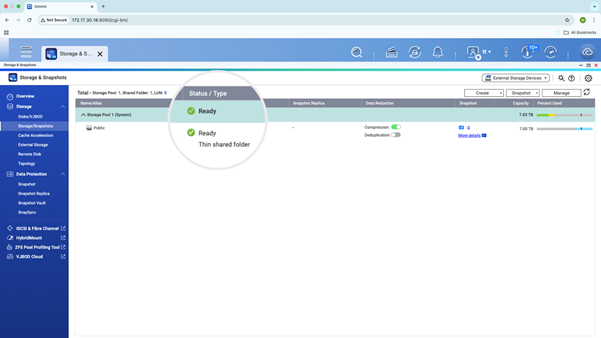
- Review system logs for errors or warnings
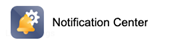
- Use File Station to browse folders and files
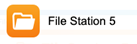
- Open a few photos, videos, or documents to ensure readability
Important: If the new NAS shows RAID as “degraded” or cannot detect disks, do not initialize the system. Contact QNAP support immediately
If everything looks good — congratulations! Your data is safely recovered.
4. Have a backup? Even easier with HBS!
If you’ve previously backed up your data — to a USB drive, cloud, or another NAS — that’s even better.
You can restore everything using QNAP’s Hybrid Backup Sync (HBS) app in just a few steps.
Three common restoration methods:
Method 1: Restore from external USB drive
- Connect your USB drive
- Open HBS > Restore > Choose source and destination
- Click “Start Restore”
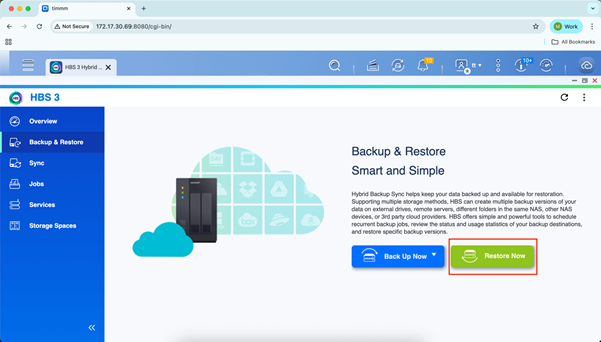
Method 2: Restore from cloud (myQNAPcloud Storage, Google Drive, OneDrive, etc.)
- Sign into your cloud account in HBS
- Add the cloud connection
- Choose restore task and target folder
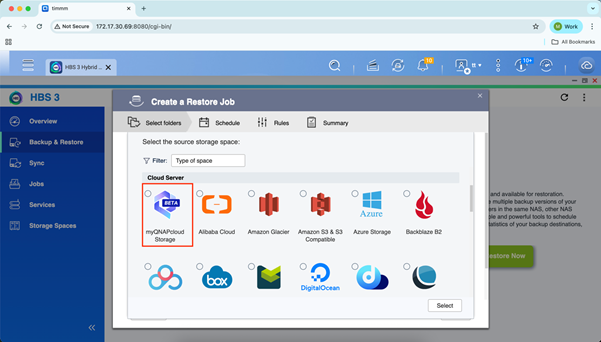
Method 3: Restore from another NAS
- Connect the new NAS to the backup NAS or remote backup host
- Add a remote connection in HBS
- Select source folders and set up the restore task
After restoration, don’t forget to set up your backup schedule and policies again to prevent future data loss.
5. NAS failures happen — recovering your data is what matters most
A NAS failure is frustrating, but remember:
Data recovery is still possible — and often easier than you think.
By following this guide, whether via direct disk migration or backup restoration, you’ll be able to move your data safely and get back to work.
Final Tip:
Once your NAS is repaired or replaced, set up a proper backup strategy immediately!
We recommend following the 3-2-1 backup rule to protect your data from future risks.
If you’re unsure about any step, feel free to contact QNAP Support or leave a comment.
Don’t forget to save this guide — it could be a lifesaver when you least expect it.